3 Ways to Specify Posting Periods in Dynamics 365 Business Central
 Khushbu Rajvi.
Khushbu Rajvi.
1. Company-wide posting periods
-
Search for General Ledger Setup and open it.
-
On the General Ledger Setup page, enter the dates in the Allow Posting from and Allow Posting To fields.
📖 Example:
If you set:
-
Allow Posting From: 01/07/2025
-
Allow Posting To: 31/07/2025
Only transactions within July 2025 can be posted. These posting periods apply to the entire company and to all users.
2. User-specific posting periods
If you want exceptions for certain users (like accountants who need to post adjustments in earlier periods), you can define posting periods at the user level.
-
Search for User Setup and open it.
-
On the User Setup page, define Allow Posting from and Allow Posting To dates for individual users.
-
These user-specific posting periods override the dates in General Ledger Setup.
If the General Ledger allows posting for July 2025, but you set Allow Posting From: 01/08/2025 for User A, they can’t post in July.
3. Journal template-specific posting periods
You can define posting periods directly on General Journal Templates. This restricts the posting period for journals created from that specific template.
Regards,
Khushbu Rajvi
This was originally posted here.


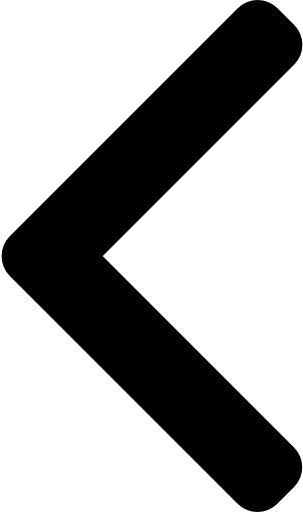
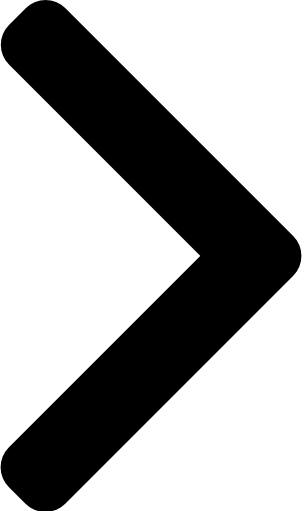
 Like
Like Report
Report


*This post is locked for comments