Introduction
There is A LOT that falls under the name personalization. However, I would like to focus on views mainly.
If you want to check out some Microsoft documentation 👇
Let me give you some ideas what you can expect from this blog.
General features
Insert columns
Group by column
Freeze columns
Personalizing features in the details page
Insert and hide columns and\or fields
Make fields mandatory
Lock fields for editing
Move fast tabs (Details page) and\or fields
Skip fields when pressing tab
Rename fields (labels)
Add a website as a new fast tab
Admin features
Control if personalization is allowed
Control which users can personalize forms and\or tables
Publish views for all users
Import\Export views
Copy personalized views to users
At the end, I will outline some limitations as well as some business scenarios that you can meet with personalization.
General features
Insert columns
Right click somewhere in the column header and select Insert columns.
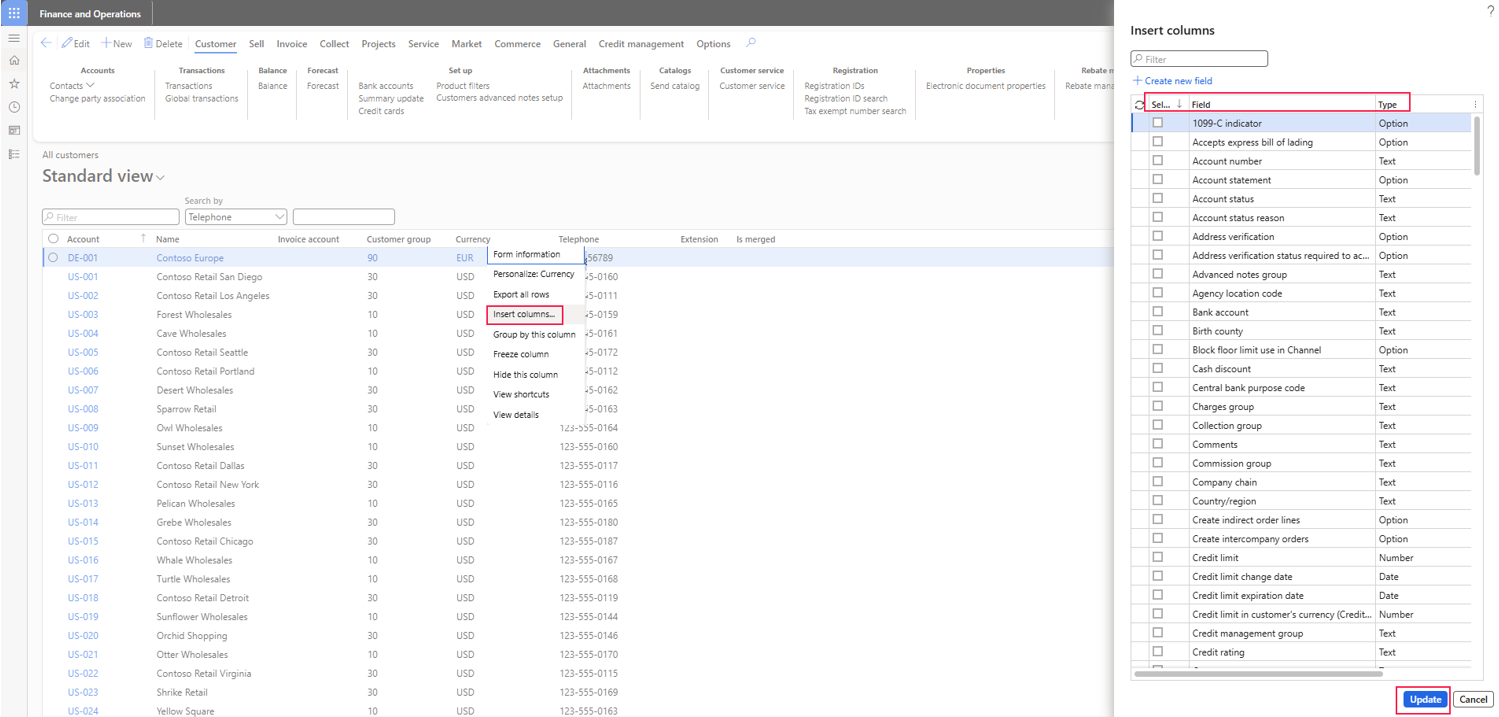
When inserting a column, pay attention to the table. In this case for example, the created date and time is available for multiple tables, you probably want to see here the created date and time of the customer and not from the worker or person. A created by is not available for the customer in standard.
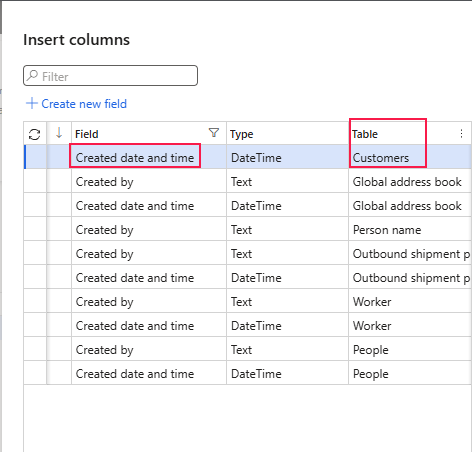
Group by column
I grouped here by customer group.
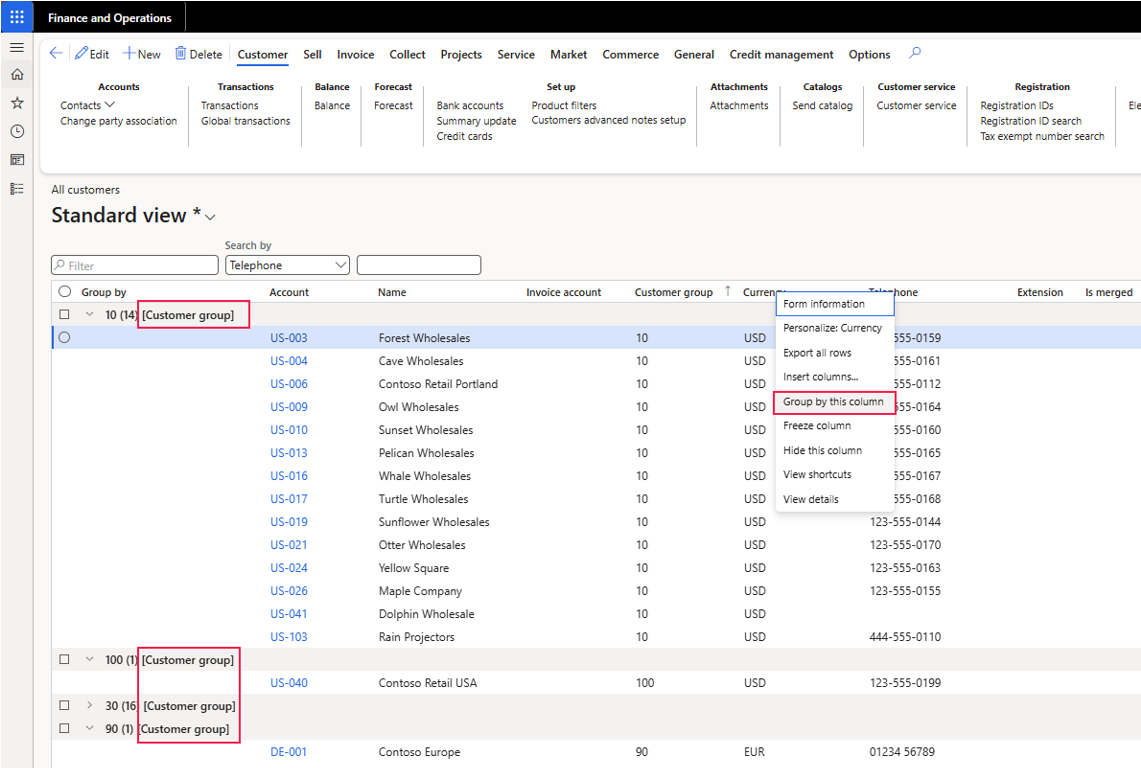
Freeze column
This is very useful when the grid is very broad. When you freeze a column (here date) and scroll to the very right, the date column will stay on the very left, so you always see the date. Otherwise you would need to scroll right to see the desired column and then scroll back left to see the date.
You can also freeze multiple columns.
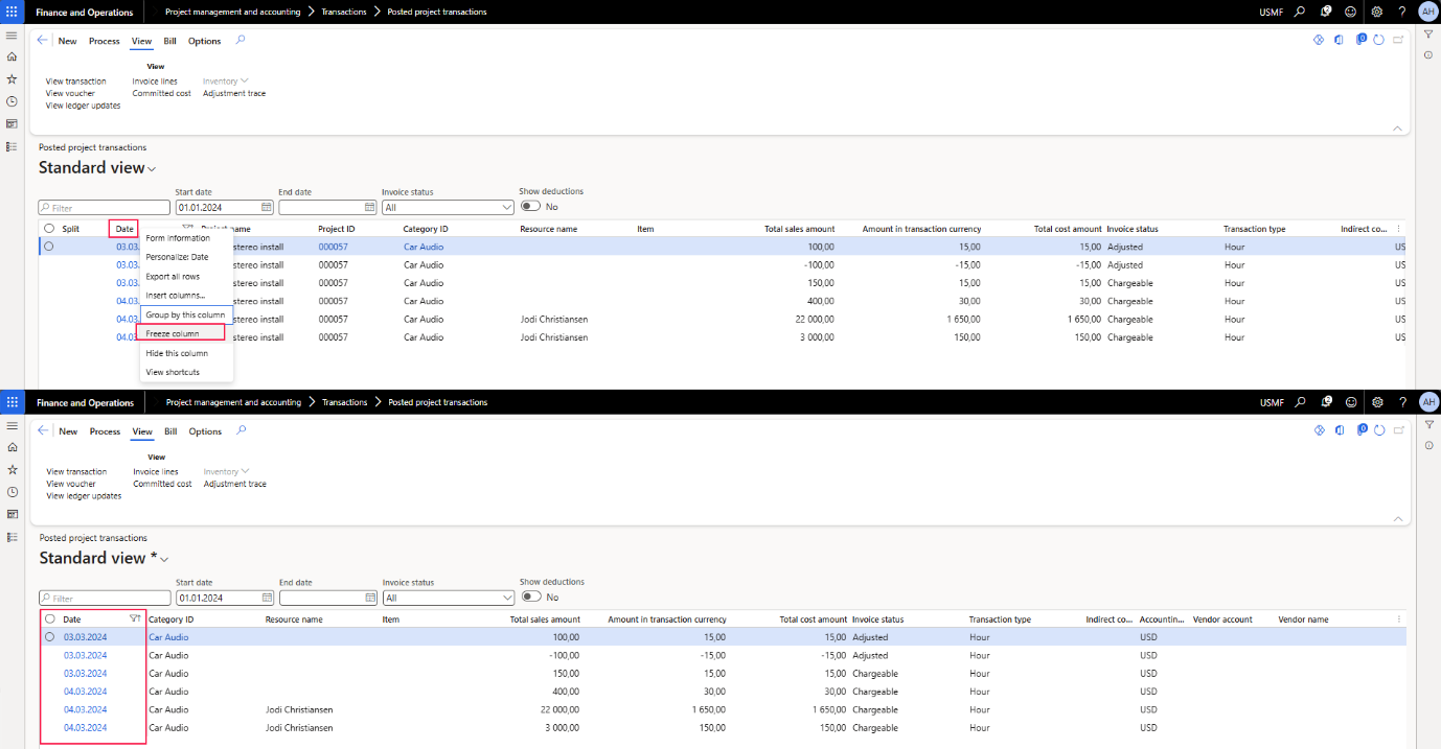
In the action pane under Options you will find Personalize this page. It gives you quite some options like hiding or moving fields or whole Fast tabs.
Lets say you have some kind of Wiki created for your users, why not adding it as a fast tab to keep the most relevant information in one place? I will show you how to do it at the end.
Whatever you do, don’t forget to save the view, otherwise everything is gone as soon as you refresh the page.
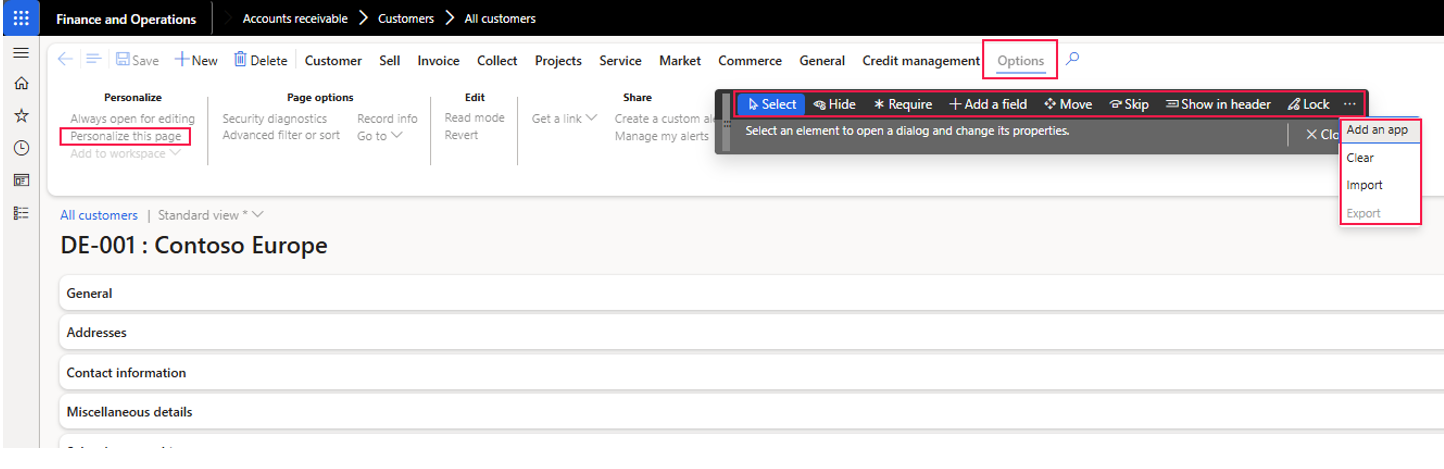
Select
You can select a field that gives you various options for this field like hide, show in header and so on.
Its also possible to rename the label of the field. I renamed it here to "ABC code", below you find the original label, which is "Class"
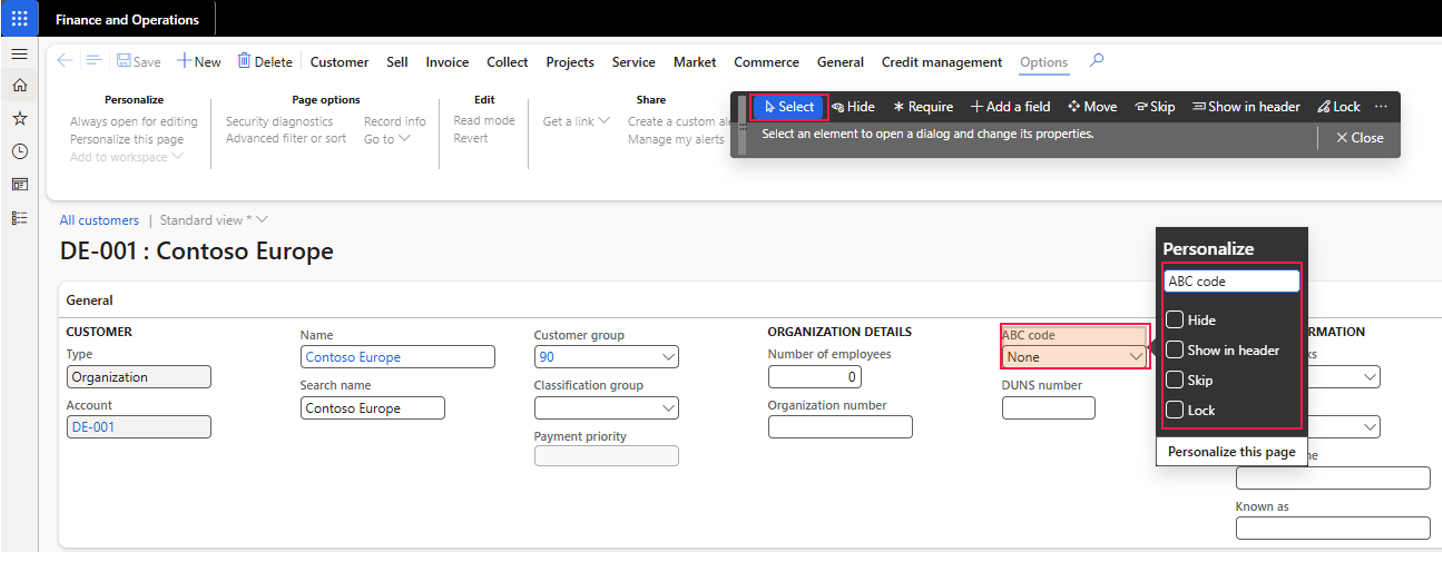
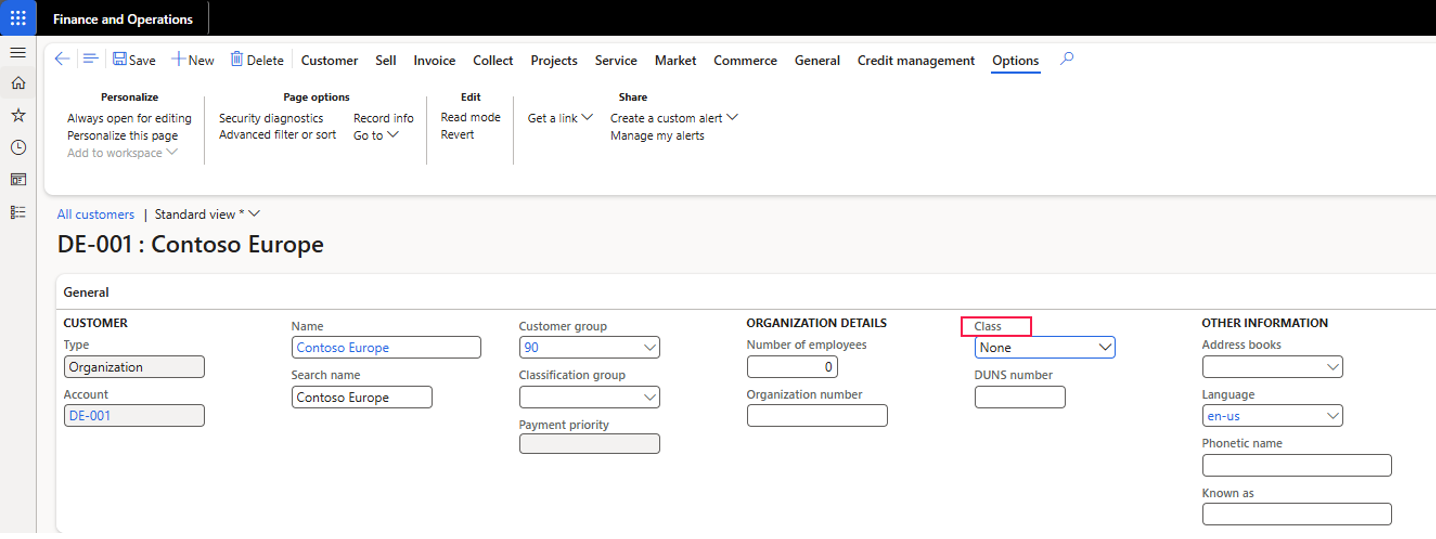
Hide
Ad 1: press Hide
Ad 2: hover over the fast tab commerce until this icon appears and click it
Ad 3: close
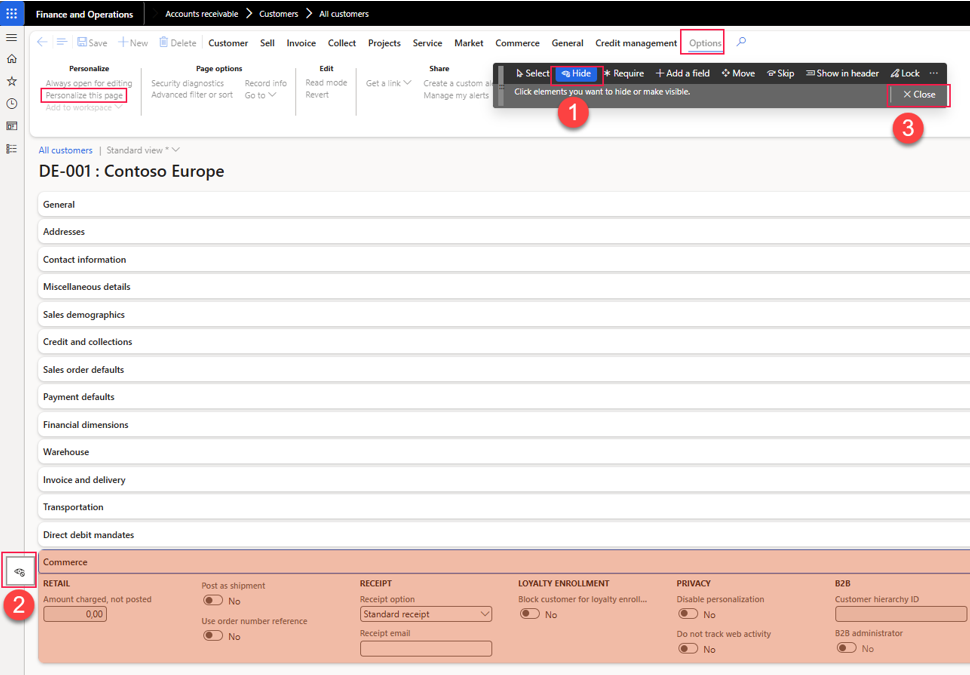
No Fast tab Commerce anymore
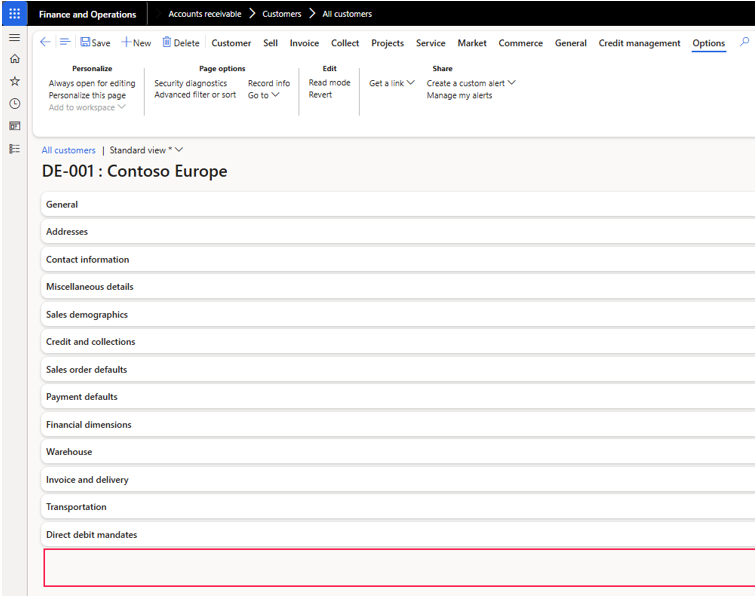
HINT
If you click again Hide, it will show and highlight you the hidden elements, in this case it’s the whole Fast tab Commerce. This works with other operations like Require as well.

Require
Lets make two fields as mandatory.
Click on Require and then on the two fields Custom group and Classification group and close the personalization.
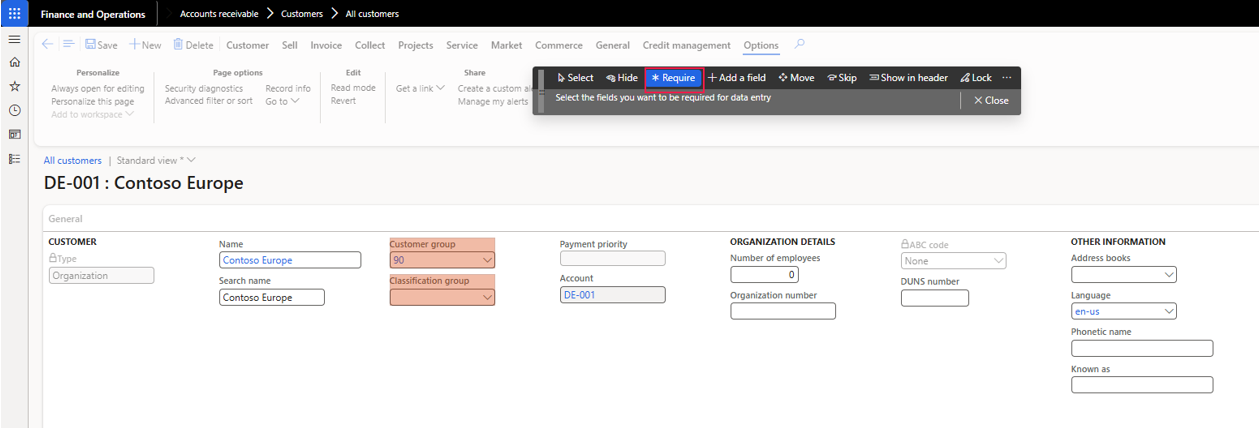
As soon as you want to save the record, it doesn’t let you and gives you an error if one of the fields are empty.
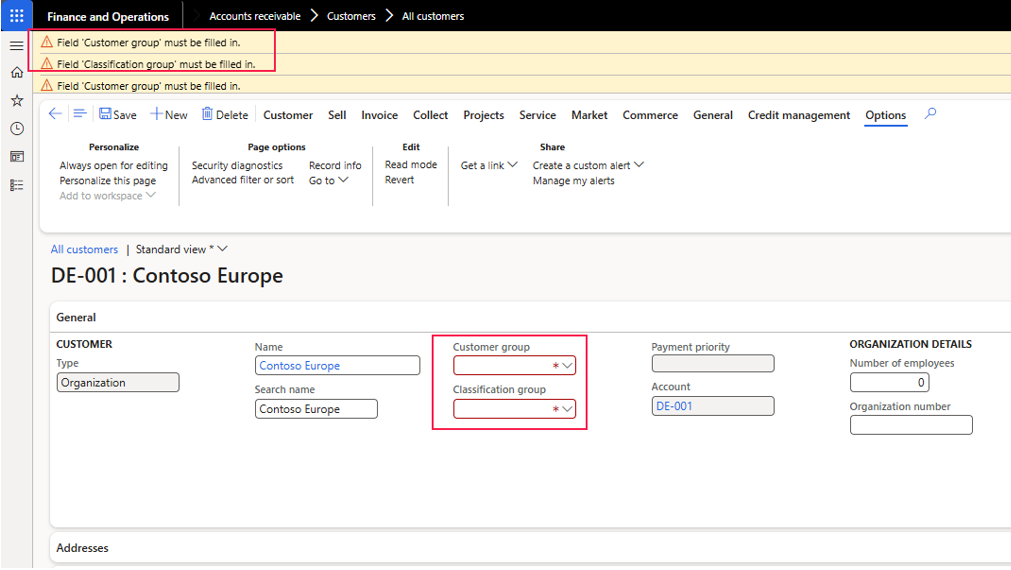
Hint:
You want to make fields as mandatory when a record is created? Lets get to it
Ad 1: New
Ad 2: Right click somewhere and Personalize
Ad 3: Personalize this page
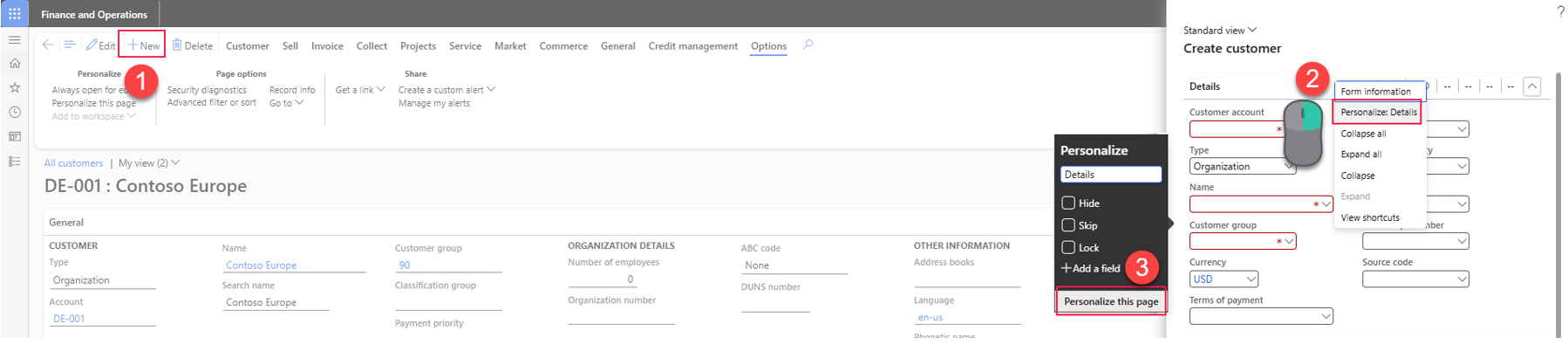
Ad 4: Make the Terms of payment mandatory
Ad 5: Don’t forget to save the view and make it a default view when saving
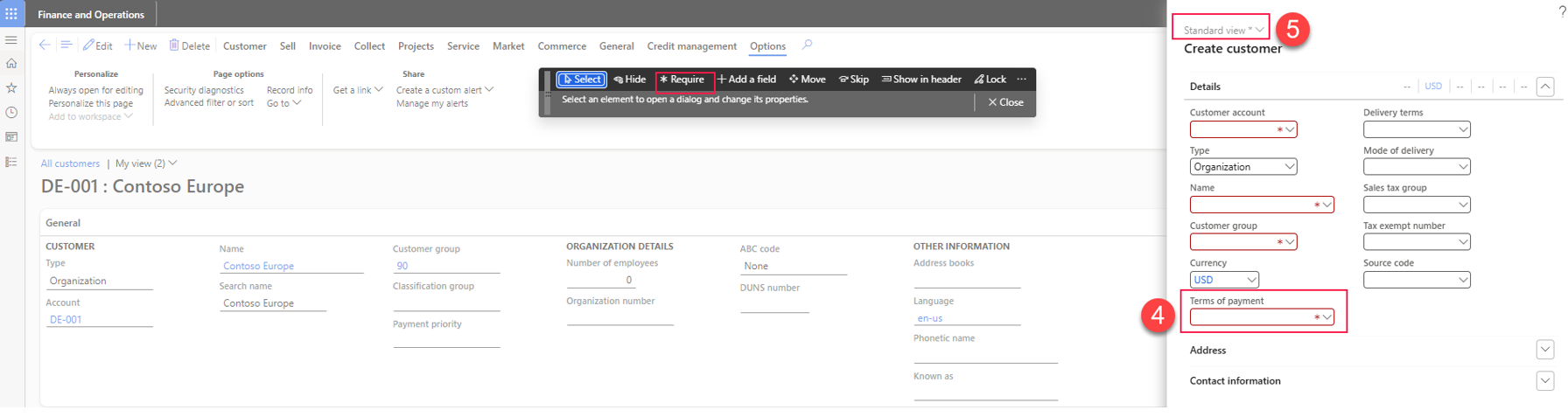
Next time a user creates a new record, the Terms of payment is mandatory now.
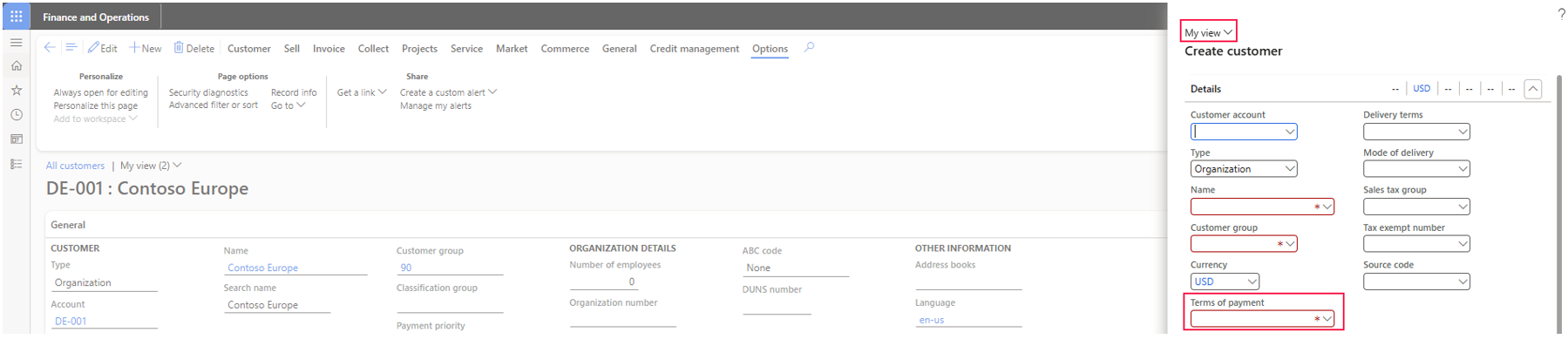
Add a field
I wanted to add notes in the Organization Details group. The notes are either available in another fast tab, or they are not visible by default, however, looking at the table, there is a field called notes.

As you can see, the notes are now available in the group Organisation details.
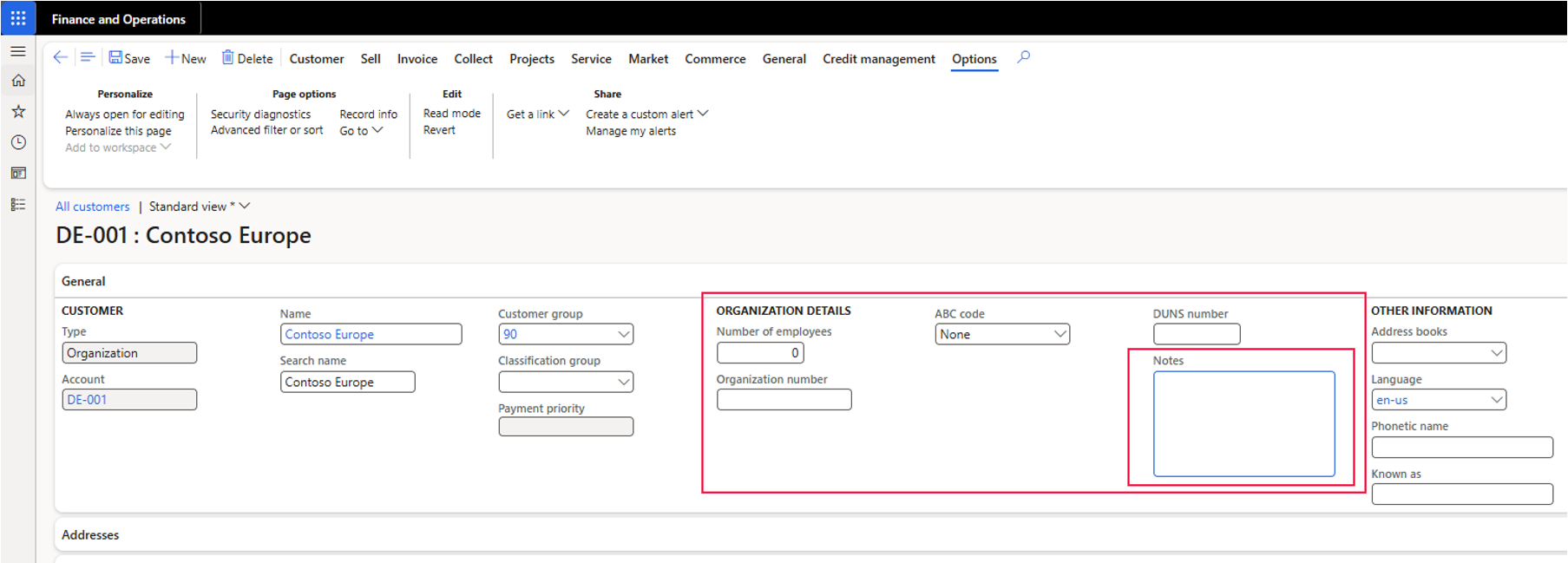
Move
Lets move and rearrange fast tabs, fields and field groups around
Ad 1: Click on Move
Ad 2: Hover over the fast tab and press the icon
Ad 3: drag and drop the fast tab somewhere else
It requires bit of a practice to be honest, but works well in general.
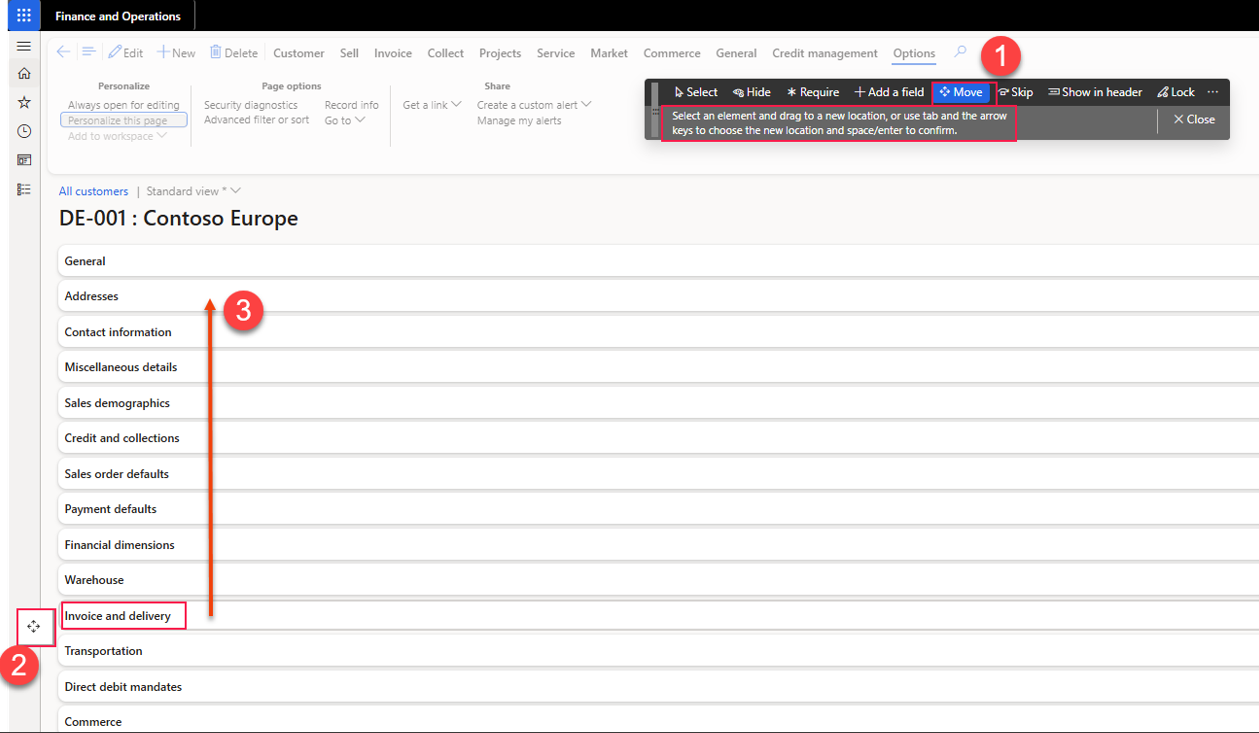
Ad 4: As you can see, I moved some fast tabs before the address fast tab
Ad 5: I also moved a whole group, Organization details, after the Other information group
Single fields can also be moved around, if you dont like how they are arranged in a fast tab or within a field group.

Skip
Pretty simple as the description indicates.
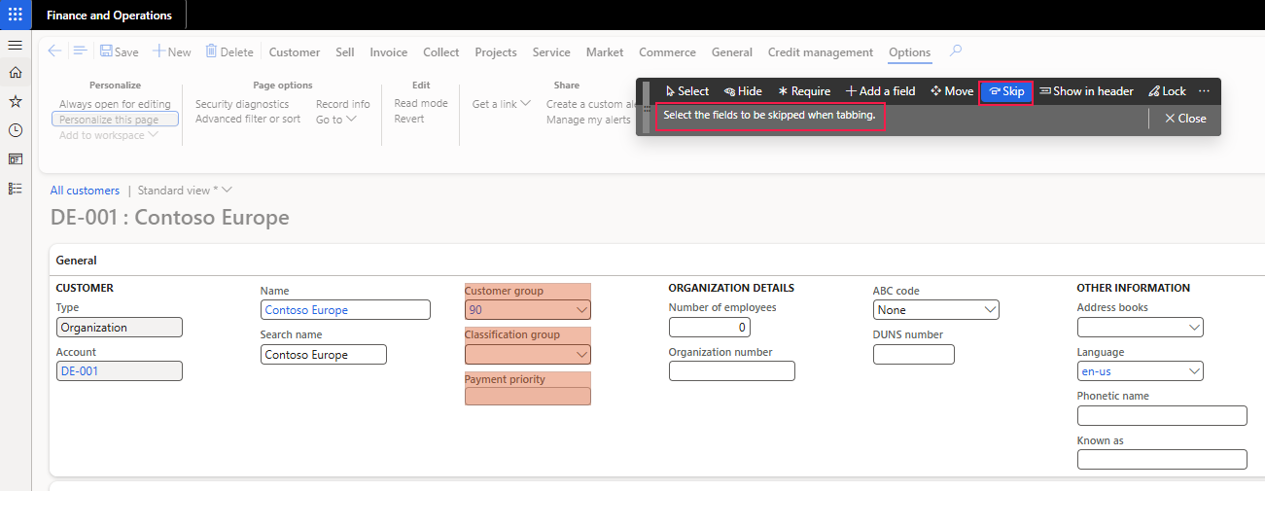
Show in header
Its pretty straightforward..
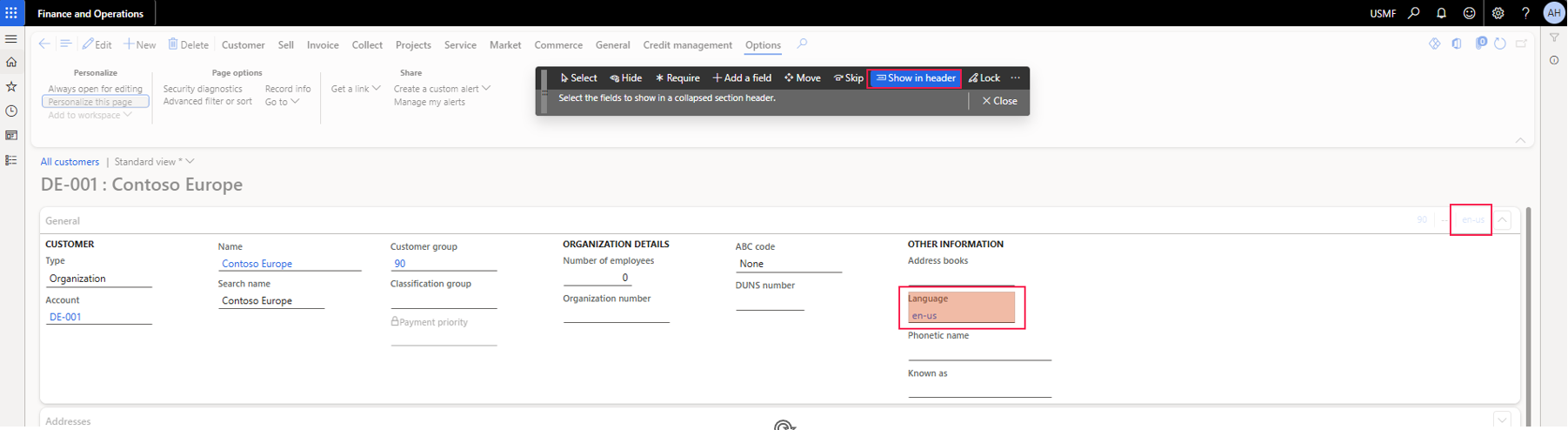
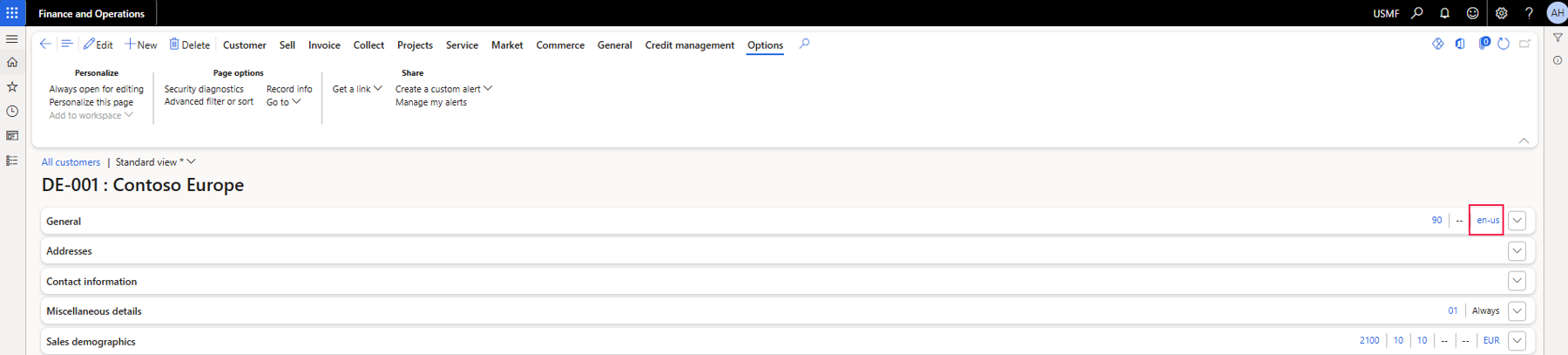
Lock
You can lock fields, so it cant be edited anymore.
The field Language f.e. comes from the address book table, means, if the same customer is created in another legal entity, or is also created as a vendor and linked to the same PartyID, every time the language is changed, it will be changed for other records.
I don’t want someone to change it from here, but I want to display the information, so I lock it.
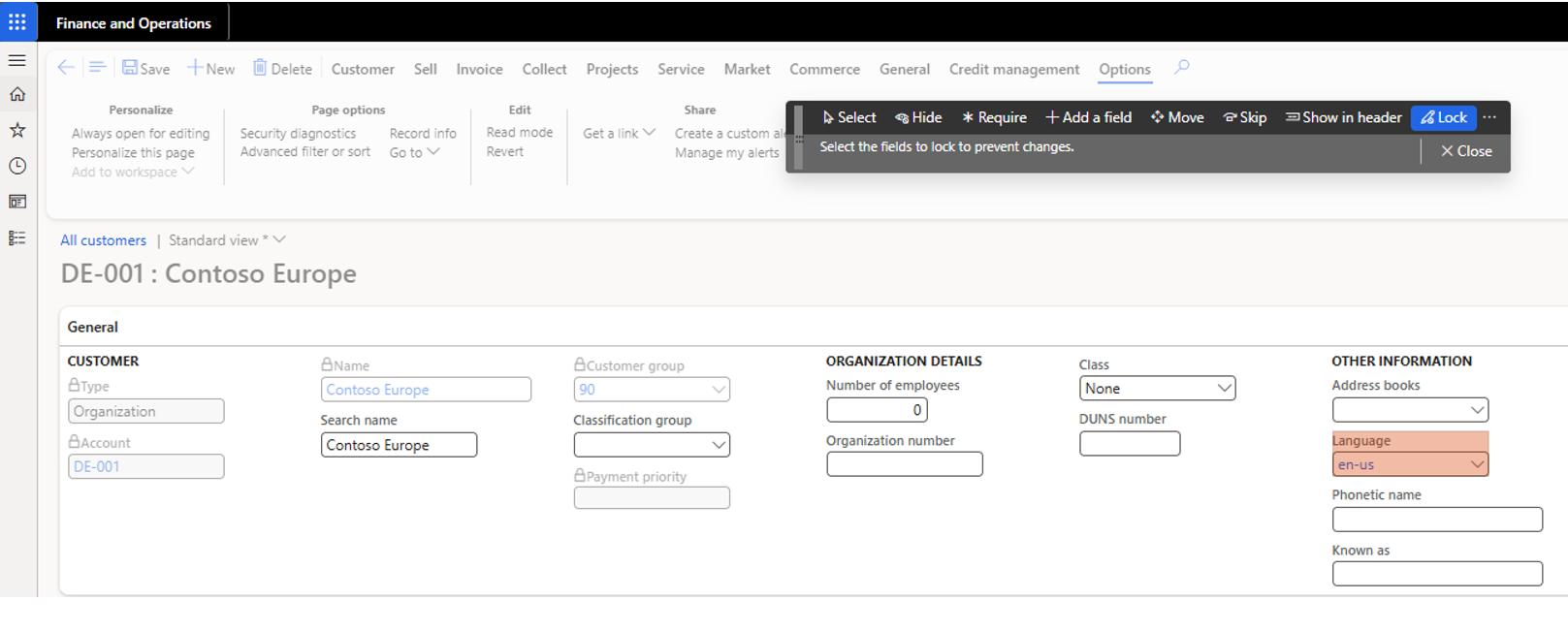
The field Language is not editable anymore.
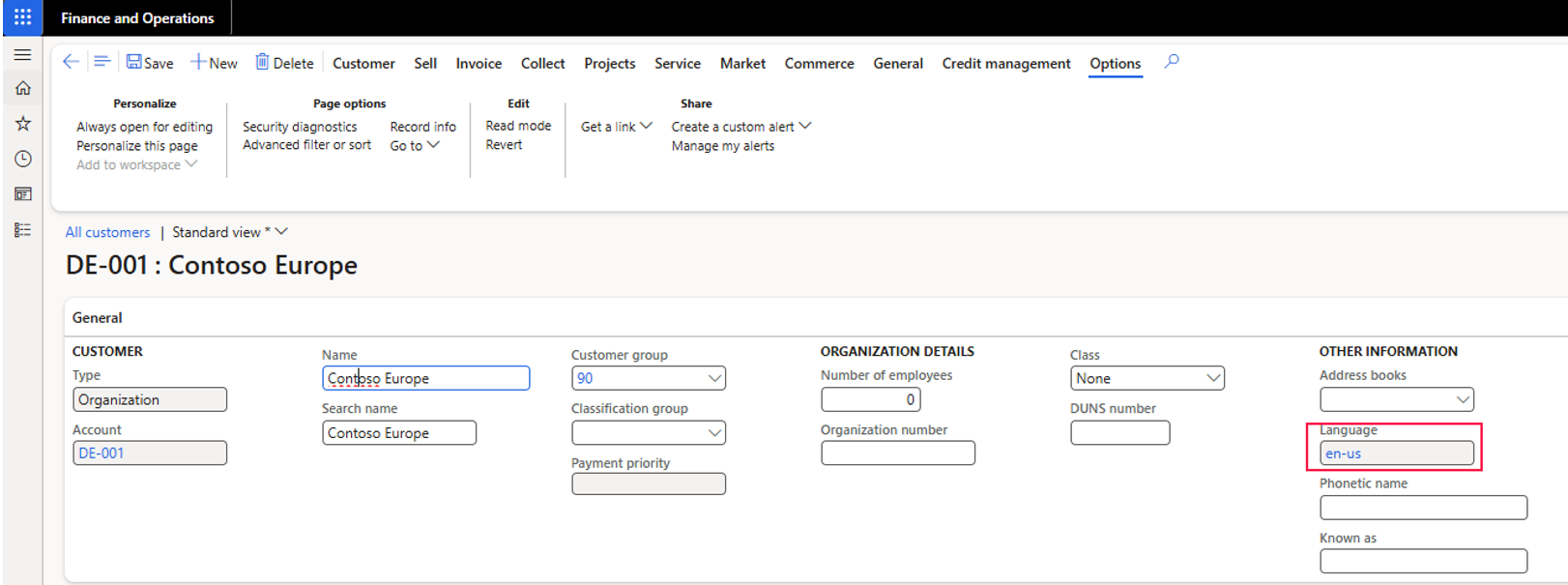
Add an embedded Website or app
You can add embedded websites as a fast tab or Power Apps in the action pane.
Ad 1: Add an app
Ad 2: Select any area in the fast tab area
Ad 3: Website – you will be prompted for a name and the url
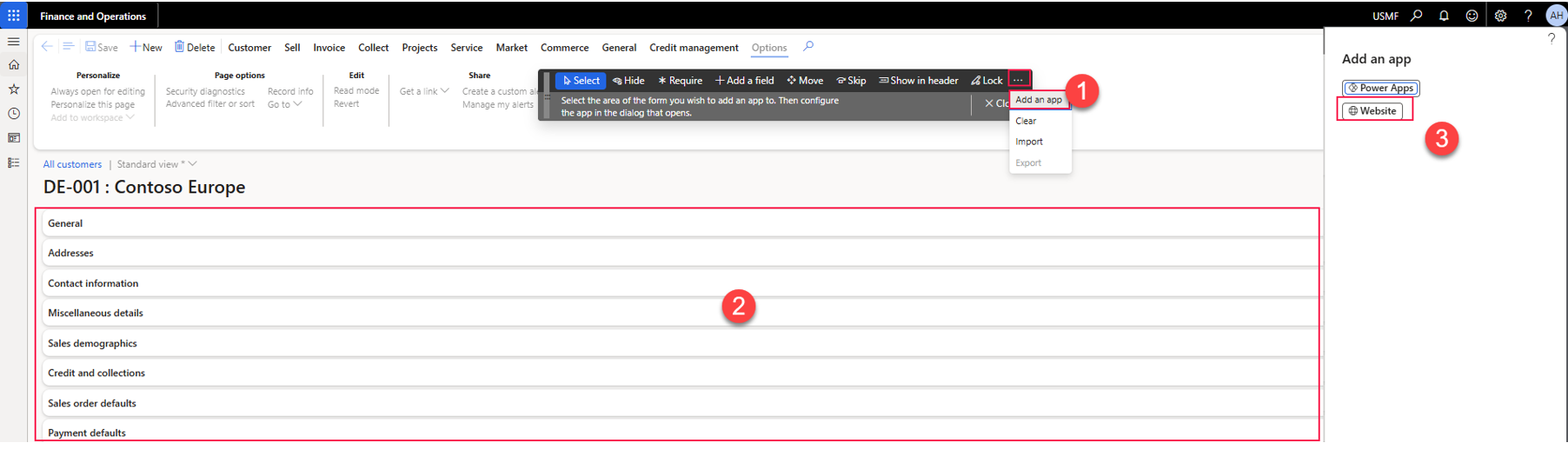
Personalization page
As you have seen what is possible to personalize, as a SysAdmin, you can leverage these features by creating standard views for all or a group of Users (role based)
System settings
You can enable\disable personalization in general for all users.
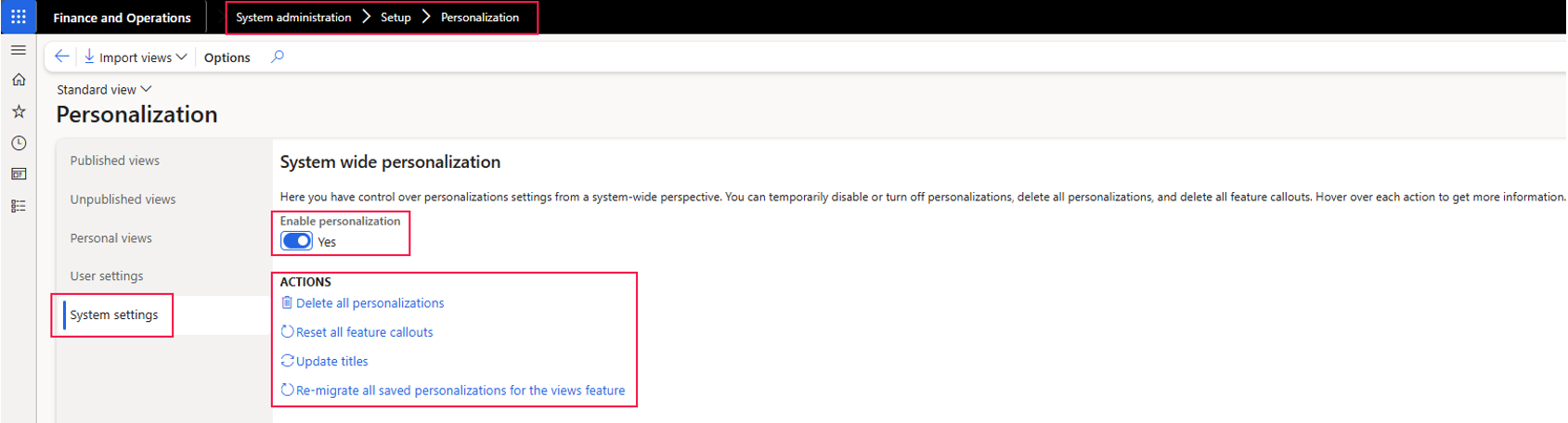
Disabling means, there is no way for users to modify any views. Only standard views will used as default views, published or personalized views are not accessible anymore, unless the switch is enabled again.
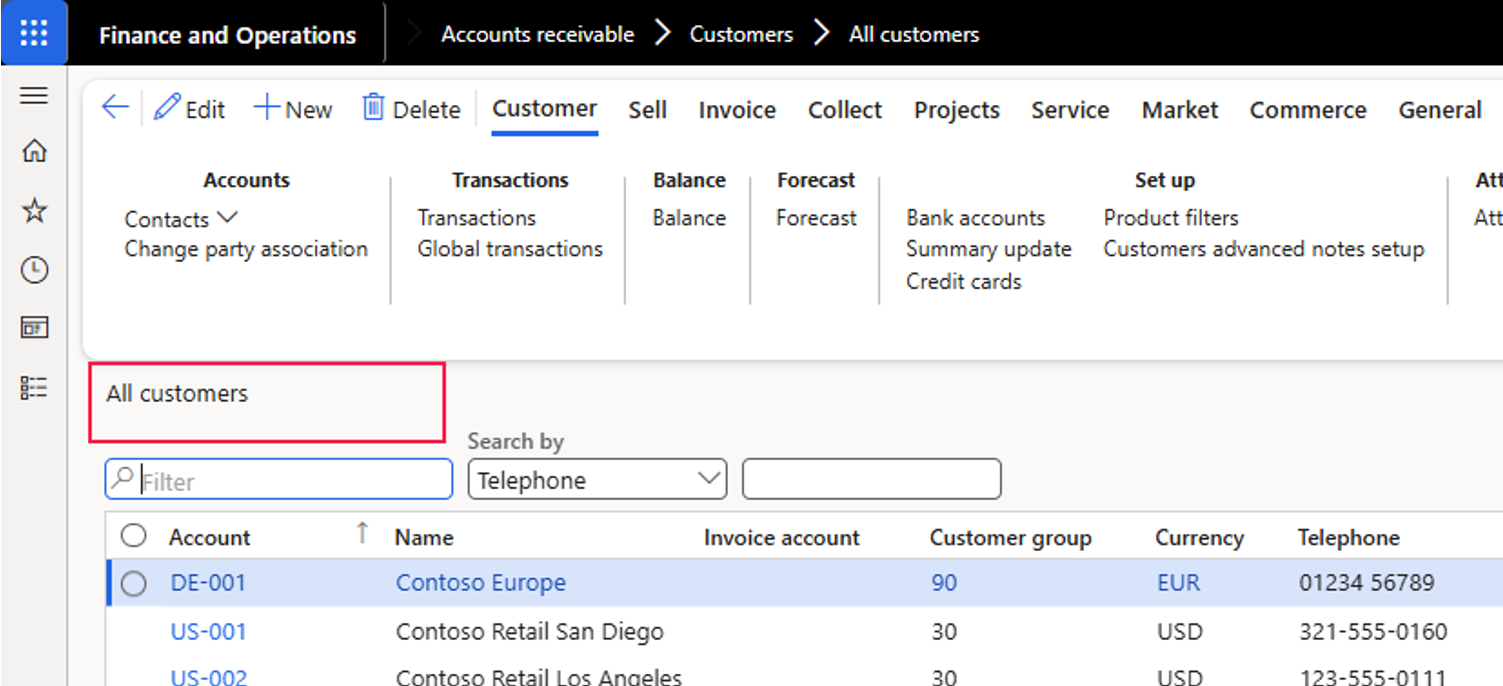
User settings
In the user settings, there are various options on the user level.
Ad 1: Its same like “Enable personalization” described above, but for a specific user.
Ad 2: Gives you restricted permissions for all tables.
Ad 3: Gives you restricted permissions for specific tables.
See below what restriction means.
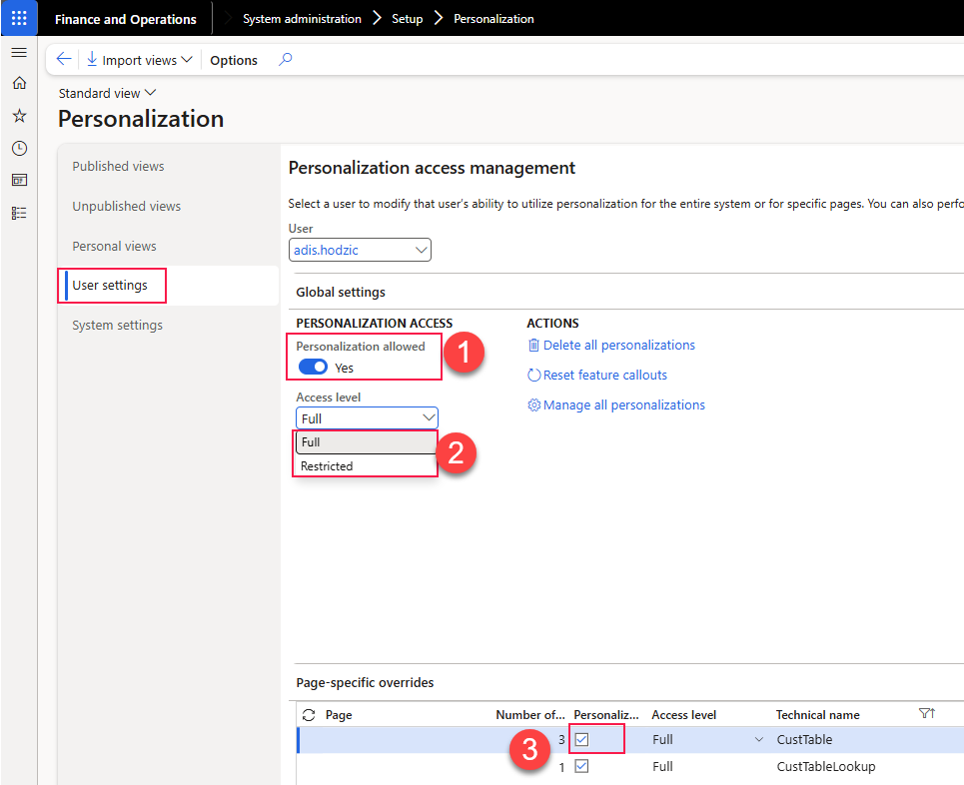
When a user or table for a user is restricted, then the user can switch between different views, but modifying any views is not possible.
HINT:
If you don’t know what the exact technical name is.
Go to the form you want to restrict and create a new view, you just need a name.
Under personal views, filter for the view name and\or the owner and you will receive the technical name as shown below.
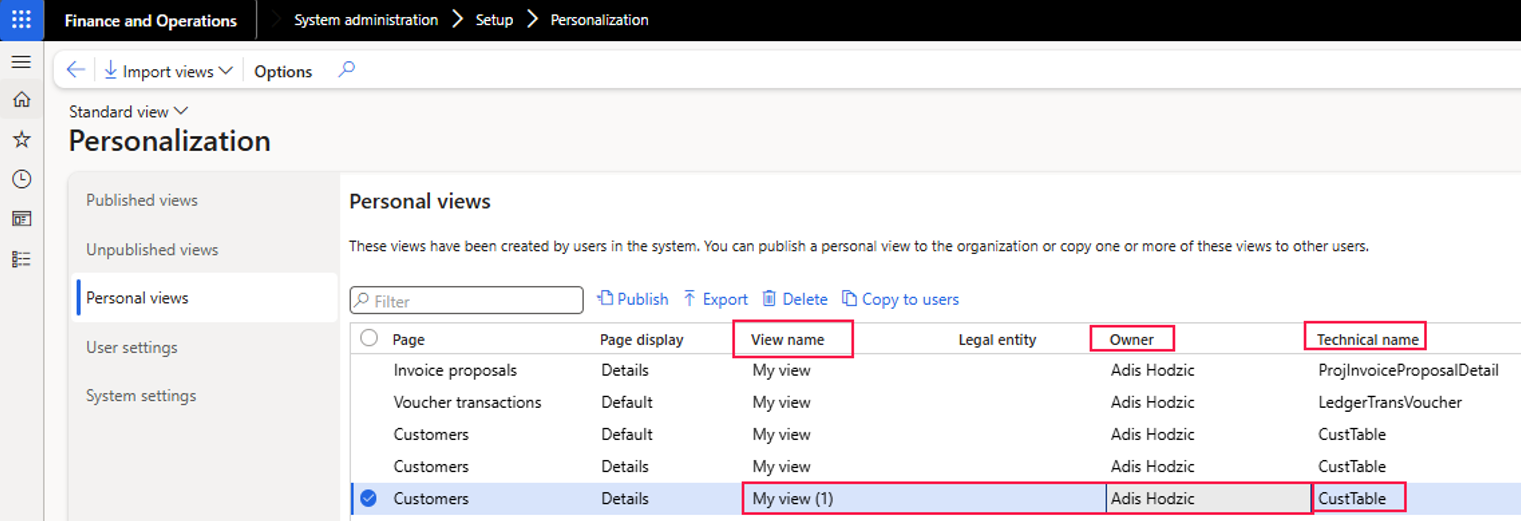
Personal views
Ad 1: Export, delete or copy views to specific users
Ad 2: Publish view – views can be published to certain roles (not users). The published views cant be modified by the users, however, new views can be created that are based on the published views IF the published views are published as default views. Published views can also be republished in case of changes.
Ad 3: Publish as default view if you wish
Ad 4: Add the roles that should see the published view
Ad 5: Define legal entity access – For all legal entities, for current only, or for selected only.
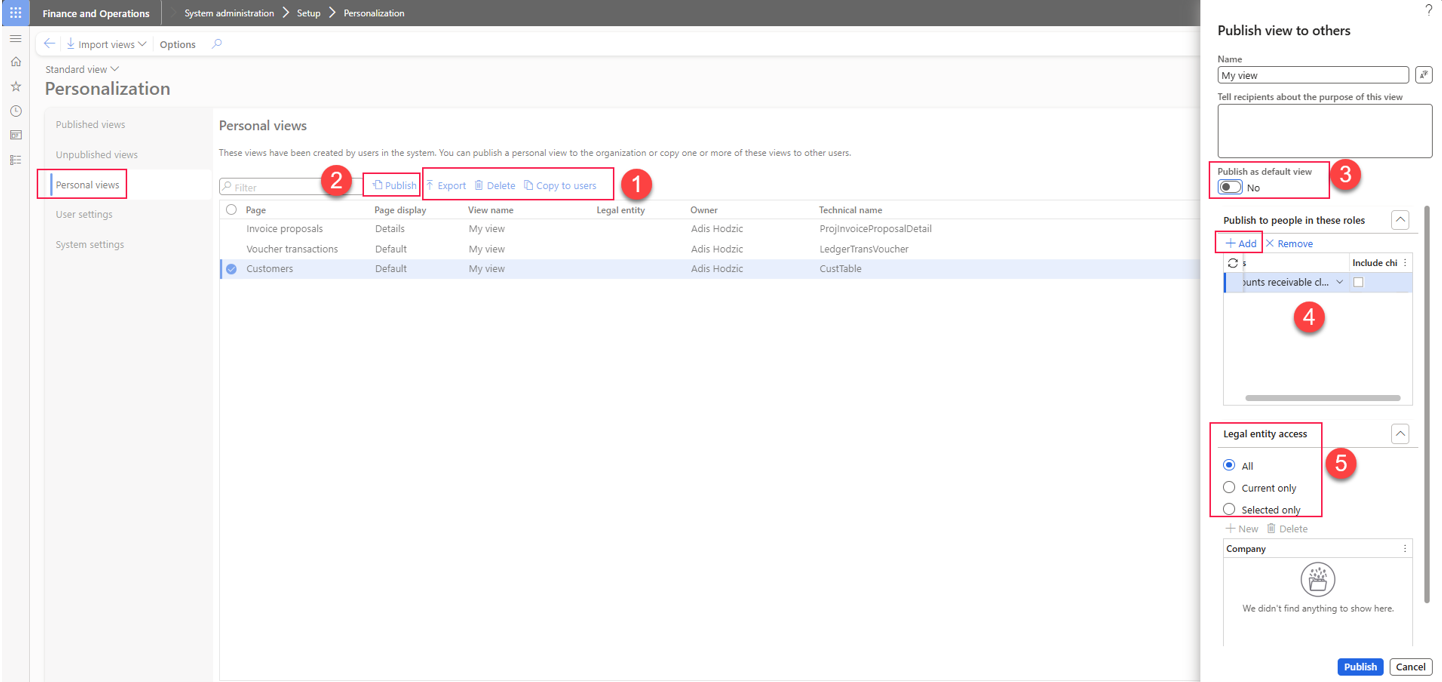
Published\Unpublished views
You can see your published and unbpublished views and apply different operations like republish, unpublish, delete and so on.
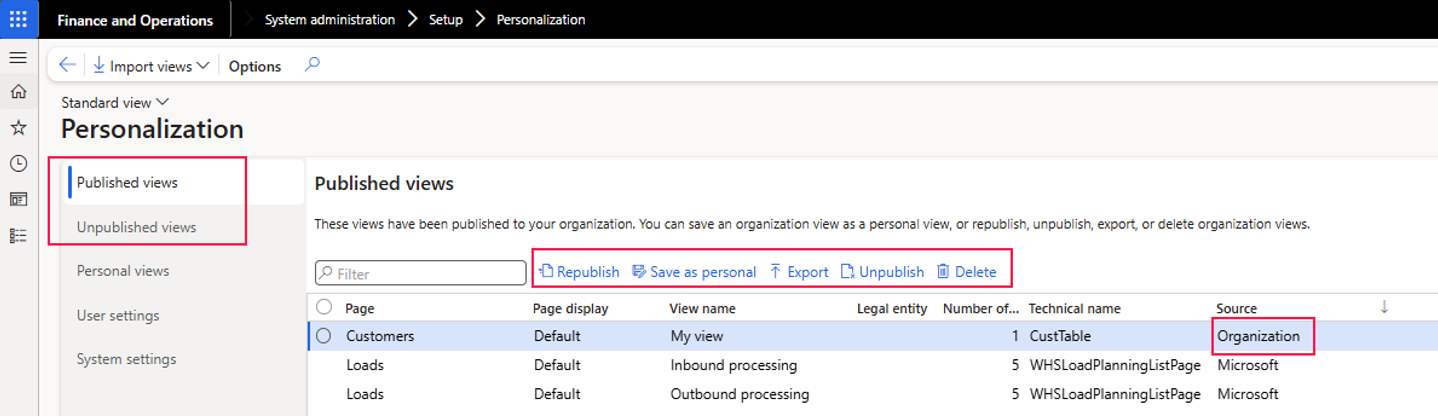
Beyond the features itself, lets bring this into some business case context.
Case 1:
You want to set up views in order to make it easier for users to see all the necessary information, however, you dont want users to modify views.
Therefore, create and publish views.
Restrict personalization for specific users and\or tables (don’t disable personalization for all users, otherwise views cant be selected)
In personal views, delete all views from the users, so they cant switch to their old views.
The result is that you can provide one or more views for user roles, where users can switch between different views, but they cant modify them.
Case 2:
You want to hide and\or display certain columns\fields as a basic view, but you also want to give users some kind of freedom to further modify the view.
Therefore, create and publish views, where fields are hidden for example.
Set the view as default view.
In personal views, delete all views from the users, so they cant switch to their old views.
If users modify any views, it will be based on the published (default) view, hence, they will not see the hidden field. Except, they switch first to the standard view, where they see the hidden field and modify and save the view as a personal view.
Limitations:
While all these features can help you to meet requirements without development, I would like to add some final thoughts about he limitations of the mentioned features.
- Publishing views is based on roles. If you don’t have clear role\security management, it will be hard to distribute the views among the right users
- Its not possible to force users to use a specific view. While it is possible to restrict changes, users can still switch to the standard view.
- Views are buggy sometimes. I don’t face it often but I had an issue once, where I couldn’t save a customer record while others could do it. I changed to standard view and it worked fine.
- Keep in mind that if you hide fields, the commands\shortcuts are still working. Hiding the buttons New or Delete, will not prevent the users from using the shortcuts ALT+N or ALT+DEL. However, it makes it less likely. If that is not enough, then you need to restrict it via security role adaption.
Thanks for reading, Adis

