Word Templates will not Email/Print after Office Update
Update 11/20/2020:
The 2020 U.S. Year-end Update has released and has the template fix for GP 2016 included.
This is the latest update for both GP 2016 and 18.3 that should be used going forward as we upgrade to make sure we have all the fixes that are needed for year-end.
Update 10/5/2020:
The 18.3 update has been released and can be found here:
https://community.dynamics.com/gp/b/dynamicsgp/posts/microsoft-dynamics-fall-2020-release-has-shipped
At that link you can find links to the download, along with other links to the Upgrade Blog and New Feature documentation.
This update fixes the Template issue completely, meaning you can go back to emailing as DOCX, and can print to screen without issues. A fix is coming to GP 2016 with the year-end update.
For anyone unable to upgrade, you can find the best workarounds for the issue here: 9/22 Update
I will update with any other information that may come along.
UPDATE 9/29/2020:
It has been a long week, but we have a fix on its way!
Dynamics GP 18.3 will contain a full fix for this issue, and brings a few other features related to Word templates. There are also a ton of other fixes and new features, all of which are listed here:
https://community.dynamics.com/gp/b/dynamicsgp/posts/microsoft-dynamics-gp-2020-new-feature-blog-series-schedule-410418203
Currently 18.3 is set to release next Monday (Oct. 5th). You can prepare for this upgrade with our blog series here:
https://community.dynamics.com/gp/b/dynamicsgp/posts/microsoft-dynamics-gp-fall-2020-upgrade-blog-series-schedule
For any users or environments unable to upgrade, then the workarounds in the 9/22 Update are the best bet for now. We no longer recommend rolling back as this doesn't allow you to stay current with Office. We have a fix coming for GP 2016 (determining the best route of delivery), but at this time it doesn't look like there is a good way to get updates to versions of GP that no longer receive updates (GP 2015 and older). For older versions, the workarounds will be the only option until you upgrade GP.
I will update with any other information that may come along.
At this time we have confirmed that this issue is due to a security update on the Office side that flipped the order of some parts of the XML that make up Word documents. As this is a security update, the Office team is not going to roll back this change. This means that we will need to update how GP creates templates to resolve this issue. We will work on doing this as quickly as possible, but other workarounds will need to be used in the meantime.
If you are emailing, we still recommend that you swap over to sending PDFs for emailing rather than DOCX. This will avoid issues completely with your emails. If you wish to go this route you can update the SY04905 to set all DOCX emails to PDF, this will not update other document types (such as HTML). Note: This functionality works with O365 and Exchange.
UPDATE SY04905 SET EmailDocumentFormat = '3' WHERE EmailDocumentFormat = '1'
If your company is setup to not allow PDF's then you will want to update the Company E-mail Setup window (Tools -> Setup -> Company -> E-mail Settings). This setting is stored in the SY04900 table if you would rather go that route.
If you want documents locally, you can use the following steps/tool to fix templates as you generate them on your Workstation:
NOTE: Print to Screen will NOT work. All printing will need to be done to file per step 5 below.
- Download Office.File.Explorer.zip from our Microsoft Dynamics File Exchange System website.
- Extract the contents of the Office.File.Explorer.zip file to a easy to access location like the desktop
- Create a folder on your desktop (or other easily accessible location) and name it something that notes it as the template folder.
- In Microsoft Dynamics GP print Word Template document(s).
- When prompted for the printer options, make sure you mark the 'File' option and point to the file from step 3.
- Click OK
- Launch Office.File.Explorer.exe from the location in step 2.
- In the File menu, Select Batch Processing
- In the Batch File Processing window click …Choose Location and select the folder from your Desktop (from step 3 and 5) and click OK.
- All the .docx files should populate the Files window as shown below:
- Click Fix Table Props. The Files list will refresh and after each file you will now see : Table Fix Completed
- Navigate back to the folder on the Desktop and open one of the files listed as Table Fix Completed. You should now be able to open without the “Word experienced an error trying to open the file.” Error.
This process will need to be completed each time you process Word Templates, so batches are highly recommended.
We will be updating this article again with news on an update fix for GP.
Previous Updates and Original Post:
Hello Community,
Sorry to interrupt your expected stream of upgrade goodies, but we wanted to inform everyone about an ongoing issue with Office builds released on September 8th, and was likely installed on the 9th.
When Word Templates are opened either to screen, to file, or in an email, users will report the error below when they attempt to open it:
| Channel | Version | Build | Release date | Previous Build |
|---|---|---|---|---|
| Current Channel | 2008 | 13127.20408 | September 9, 2020 | 13127.20296 |
| Monthly Enterprise Channel | 2007 | 13029.20534 | September 8, 2020 | 13029.20534 |
| Monthly Enterprise Channel | 2006 | 13001.20648 | September 8, 2020 | 13001.20520 |
| Semi-Annual Enterprise Channel (Preview) | 2008 | 13127.20408 | September 8, 2020 | 12527.20988 |
| Semi-Annual Enterprise Channel | 2002 | 12527.21104 | September 8, 2020 | 12527.20988 |
| Semi-Annual Enterprise Channel | 1908 | 11929.20946 | September 8, 2020 | 11929.20934 |
community.dynamics.com/.../dynamics-gp-crashes-closes-when-emailing-after-office-update
For example, if you were on the Current Channel, the previous update would be 13127.20296. So you would use 16.0.13127.20296 as the version to roll back to. All previous build numbers can be found in the table above.
To go more in depth, the issue is with opening the file, not generating. The files will still show in the file location chosen, or in the email you wanted to send. If you attempted the 'to screen' option, then the file can be found in your local %TEMP% directory. This is why if you are sending emails to customers/vendors, we recommend sending them as PDF's rather than DOCX. If your customer/vendor has updated Office, they will be unable to open your attachment.
This is an ongoing issue, and this post will be updated with any new developments on the problem. Also, stay tuned to the Support and Services blog for the regularly scheduled release of Upgrade information.
As always, feel free to ask questions or provide any possible workarounds in the comments below.
Thanks!
Justin Sutton
Support Engineer / Microsoft Dynamics GP
Comments
-
-
I have a client on GP 2018.3.1200 and Office 2016 and they say they can still not email customer statements.
-
Hi Lyn, We have a client that we setup a test machine running GP 2013 R2 and most recent version of O365 and ran into the same Save as PDF error. We were testing the ability to enable Remittances, which we would want to send as PDF's. We were able to resolve this by following the MS Article (support.microsoft.com/.../you-must-have-the-microsoft-save-as-pdf-or-xps-add-in-for-2007-microsoft-office-0d9311d8-265e-1cc0-5df2-a5df3297db24). We had to inject the two DLL's Microsoft.Dynamics.GPBusinessIntelligence.TemplateProcessing.dll and Microsoft.Dynamics.GP.BusinessIntelligence.Office.dll into the GP 2013 R2 folder (link above points to the Add-in folder, but files in our system resided in GP 2013 R2 folder itself and not the Add-In subfolder). Also, we also had to use a newer version of the files (Version 16.0.815.0) to help bridge the gap. Granted this is not a supported method and was only performed inside a TEST machine.. We are looking at upgrading to a newer version of GP, but process is slowly moving forward due to tons of 3rd party & VBA modifications. Also, as luck would have it, the doesn't use Word Templates at this time. Michael Nola
-
Hi Lyn, We have had a few cases on older GP versions where the PDF/XPS error appears. This is a failback error that happens if we are unable to send the PDF. The problem here is that this only occurs in specific environments with more recent installs of Office. It is important to note that these newer versions of Office are NOT supported with GP: mbs.microsoft.com/.../MDGP2013_System_Requirements We strongly recommend that upgrades are done to upgrade GP to a version that is supported with the version of Office you are on. Sorry for the inconvenience. Let me know if you have any questions!
-
Justin, I have been trying to assist Dynamics GP customers in using either one of the workarounds provided for the Word Template Issues following the September Office updates (most on GP 2013 R2) but neither suggestion appears to be working on some environments. The preference would be to send emails as pdf documents instead and so the system has been configured for Exchange and Office 365. Unfortunately this fails to email the pdf and instead of initial Template error the error then reported on the exceptions report is the "You must have the Microsoft Save as PDF or XPS add-in for 2007 Microsoft Office to send documents." Microsoft Save/Print to PDF is installed and works in Word outside of GP. As I could not resolve the message now shown of the email exceptions report it was decided instead to continue to email Templates as Word Documents making use of the workaround which allows local copies to be saved and converted to enable them to be opened. Unfortunately, the main purpose of using Word Templates for many customers is to send Remittances by email to vendors when performing a payment run. The result of saving to the conversion folder then creates a single document for all remittances in the payment batch which the user then needs to manually separate into individual documents to be emailed. This is clearly not a workable solution. Can you please advise if other users are having the same issues when emailing vendor remittances and suggest a workaround that will suit the purpose? Thank you
-
@DebCummings, The GP 2016 year-end release is only a service pack tha applies to GP 2016.. if you're on 18.2.1013, you won't have a choice than go to 18.3, as from now on, new GP releases are nothing else than service packs applied against a GP 2018RTM build.. (which was the case for 18.2 as well). In theory, this shouldn't affect much of your ISV products, but you should still thorougly TEST the whole service pack apply anyway. Application outside of GP, like SmartConnect from eOne and eConnect library are usually not affected by such service packs. eOne SC's is mostly GP version agnostic.. I don't know for HighJump since I've never used that product.
-
This update fixes the Template issue completely, meaning you can go back to emailing as DOCX, and can print to screen without issues. A fix is coming to GP 2016 with the year-end update. Will the GP 2016 fix that is coming at year end also fix GP 18.2.1013? We just upgraded in April and have several other programs that work in conjunction with GP, High Jump, E-ONE, E-connect are just a few of them. This makes it so we can't just install a GP update. If the 2016 fix isn't also for V 18.2, is there a fix in process?
-
I was able to acquire Office.File.Explorer.zip from github (github.com/.../Office-File-Explorer) after being unable to access it via the link provided.
-
I am not sure where I can get this from Office.File.Explorer.zip ? How do I access Microsoft Dynamics File Exchange System website?
-
UPDATE - We got this resolved. Turns out the issue was not the previous day's Office update. Even though we went through the process successfully, the user changed their process and started running the "Office.File.Explorer.exe" file FROM THE ZIP FILE! Obviously, a no-no.


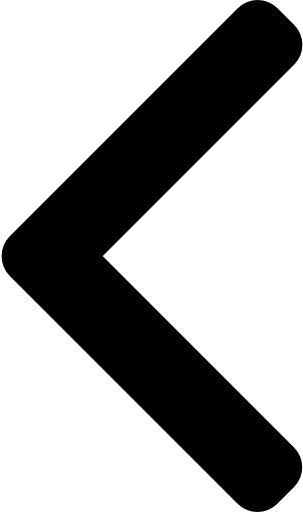
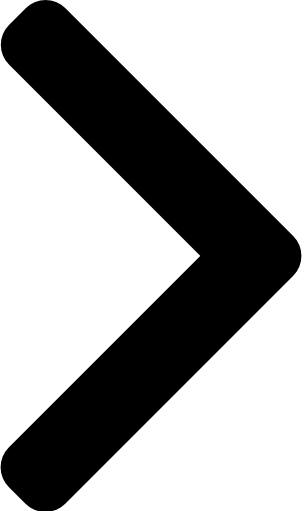

 Like
Like Report
Report




*This post is locked for comments