Introduction
In my earlier blog post from November 2022, we discussed the Smart Email Validation feature found in Dynamics 365 Sales and its advantages for managing leads effectively by identifying invalid email entries. This feature played a crucial role in making sure that email communications successfully reach their designated recipients, thereby enhancing engagement and the quality of leads. Now, the Microsoft Power Platform has unveiled a Smart Email Address Validation feature within model-driven apps, elevating the quality of email data even further.
In contrast to the email validation available in Dynamics 365, which is mainly focused on leads and examines only one email per record every few hours, this new capability in the Power Platform delivers instant validation as soon as a user inputs an email. By identifying syntax errors, disposable domains, or indicators of spam, this tool serves as a significant enhancement for maintaining data quality across customer interactions within CRM.
Maintaining a high standard of data quality is crucial for seamless business operations, particularly in customer communication. Incorrect email addresses can result in lost communications, an unsatisfactory user experience, and discrepancies in data across different systems. Microsoft Power Platform has rolled out an innovative preview feature—Smart Email Address Validation—for model-driven apps, enabling users to verify email fields without the need for extra coding. This feature enhances data quality by detecting frequent email errors and alerting users instantly, resulting in more intelligent, cleaner data.
Use Case:
In a CRM context where customer service agents input contact information for new clients, basic validation may fail to identify common problems with email fields, leading to invalid data entries. Implementing Smart Email Address Validation helps customer service agents recognize issues such as incorrect syntax or domains typically associated with spam, ensuring accurate information is captured from the beginning.
This feature is particularly advantageous for businesses that depend on precise email data for customer communication, newsletter, or transaction-related messaging. For example, marketing teams that utilize CRM data for email campaigns can leverage this functionality, as it lowers the likelihood of bounced emails and improves deliverability rates.
Important Points
- In order to preview this feature, your environment needs to be in the following regions, as these are the regions that are part of the preview: Asia (East, Southeast), Australia (East, Southeast), Europe (North, West), France (Central, South), Switzerland (North, West), India (Central, South), UAE (North), Japan (East, West), Canada (Central, East), South America – Brazil (South), UK (South, West), US (East, West).
- Smart email verification presently functions solely with Model-driven applications.
- Smart email verification highlights validation problems but does not prevent users from saving their entries.
- Smart email validation only detects issues such as Incorrect syntax, Disposable domain, Test or spam email addresses, Expired email addresses, emails that bounce back.
In order to use this feature, we need to turn on two things
1.Data Validation
By default, it is off, to turn on, we need to navigate to https://admin.powerplatform.microsoft.com. Click on Environment in left panel, then click on the environment you want to enable the setting for. After the environment loads, select the ‘Settings’ option from the command bar. Expand the ‘Product’ section and select ‘Features’. Scroll down to the bottom of the page, locate ‘Data Validation’, and switch the toggle to ‘On’.
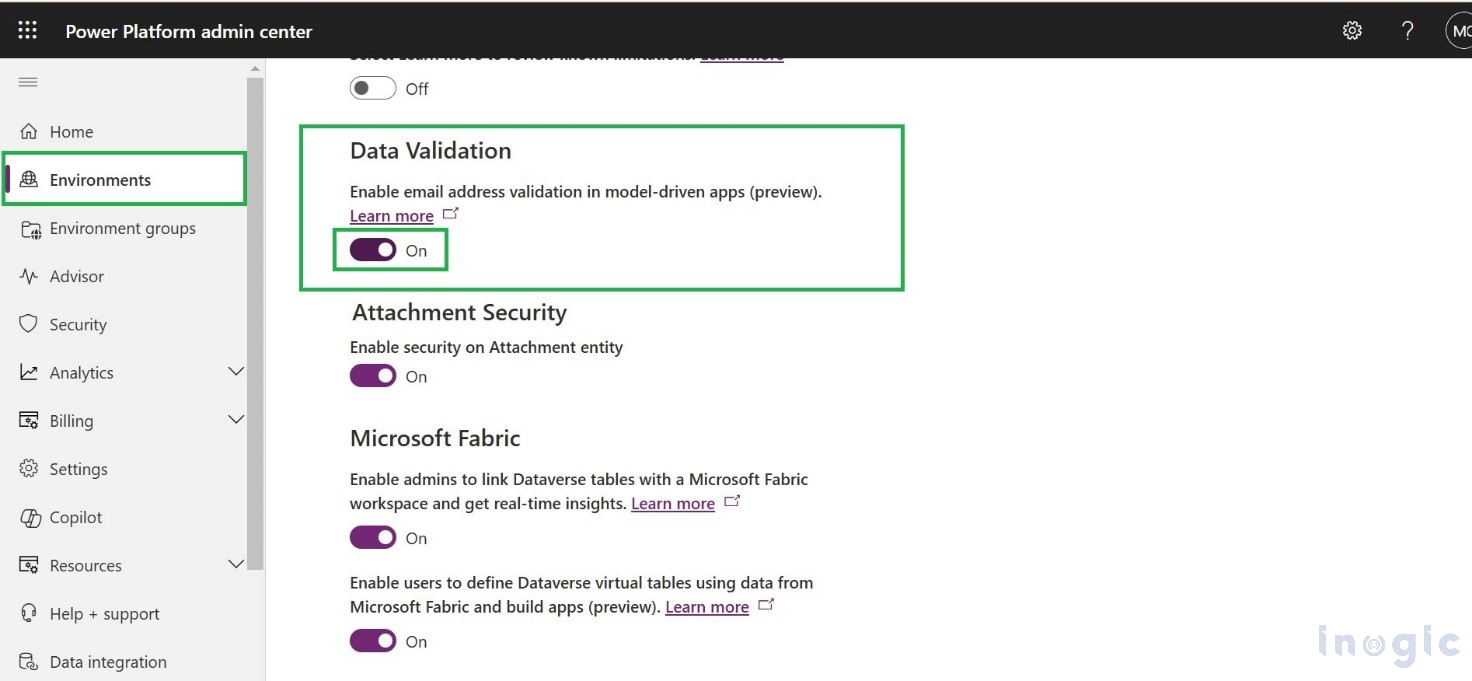
2. Activate the Smart Email Address Validation Control
Go to https://make.powerapps.com and click on ‘Apps’ on the sitemap. App List will be shown. Click on the three dots (…) next to an app for which we have to perform the task and select ‘edit’. After the app editor loads, select ‘Settings’ from the command bar. In the settings window that appears, you will see three distinct sections listed on the left side of the screen. Select ‘Upcoming’, turn on the togqgle next to ‘Enable Smart Email Address Validation Control’ by setting it to ‘Yes’, and then click ‘Save’.
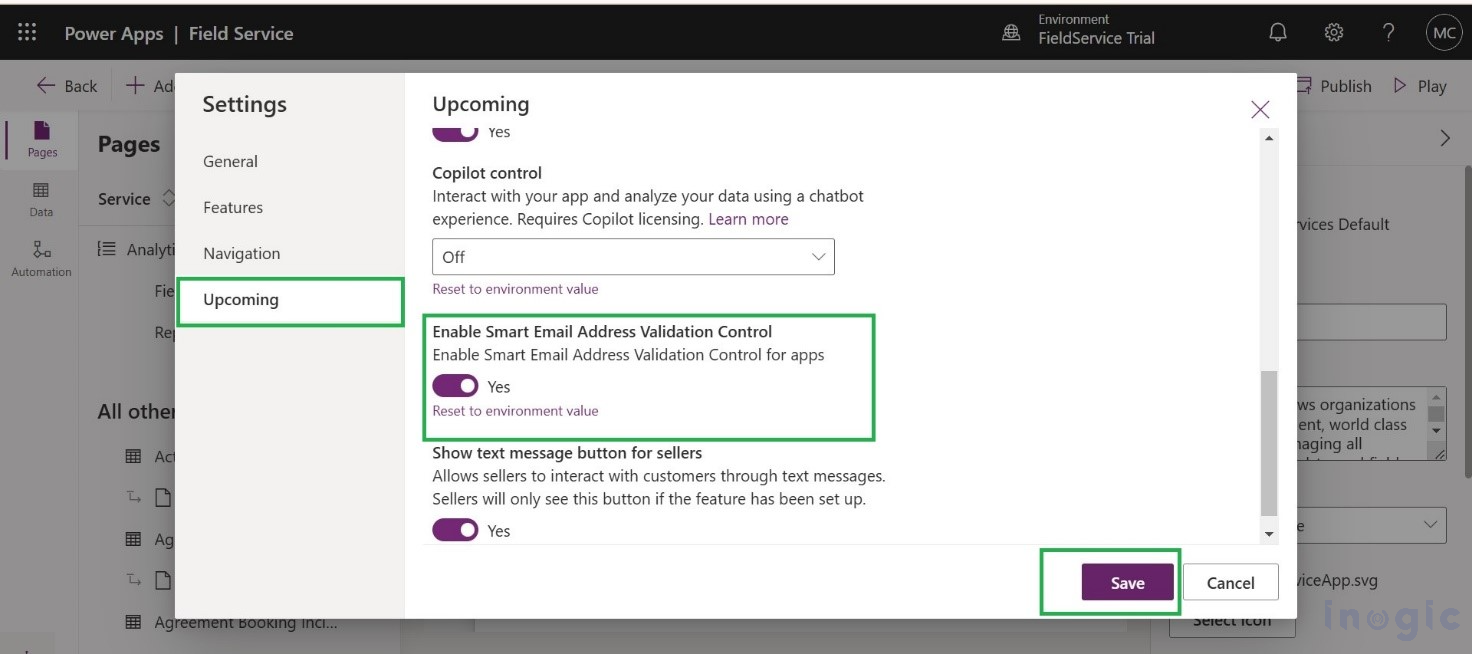
Note: – This toggle can be set to ‘Yes’ even if we haven’t made the changes in data Validate.
Testing the Functionality:
- Open a Form: Play the model-driven app and navigate to a form with an email column, such as the Contact form.
- Enter an Invalid Email: Try entering an email with an incorrect domain or syntax. Refer to the Screenshot below.
- The Validation Message: A message will notify the user of an invalid domain, guiding them to correct the entry. As shown in Below Screenshot.
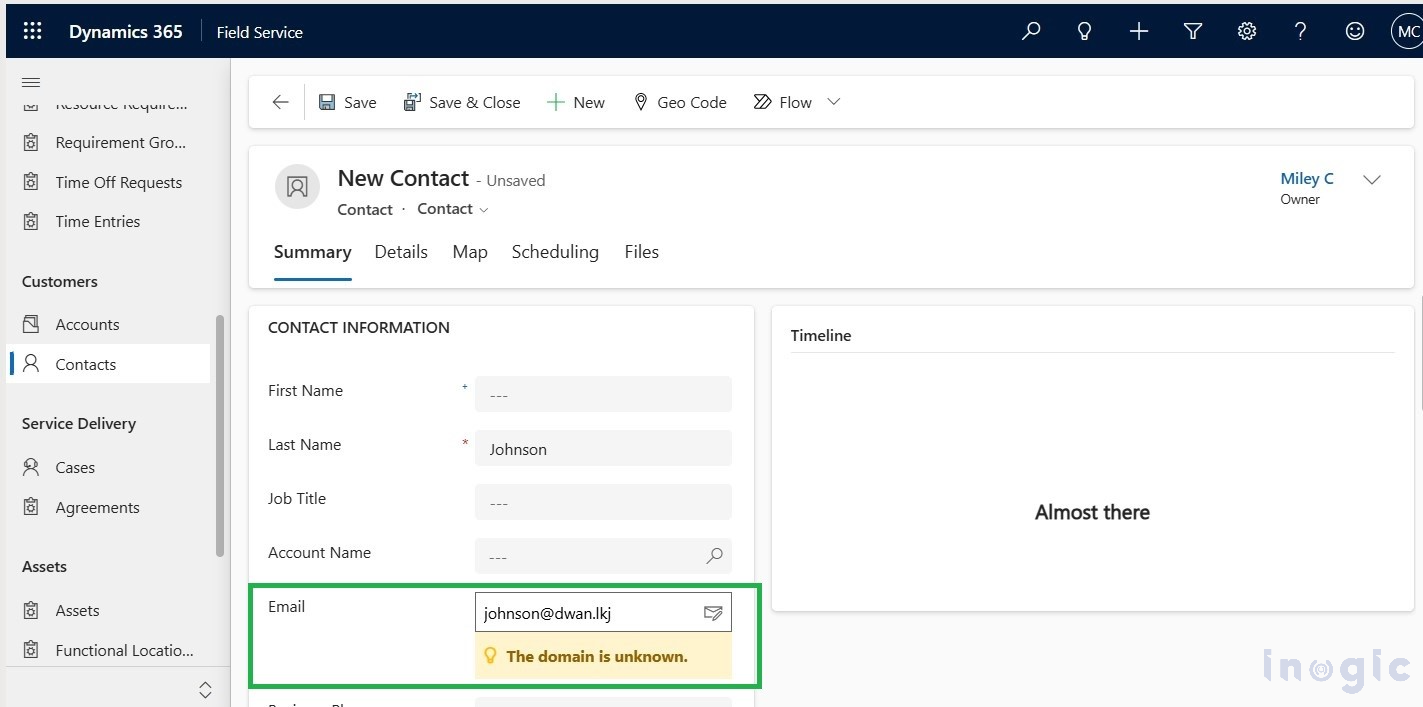


 Like
Like Report
Report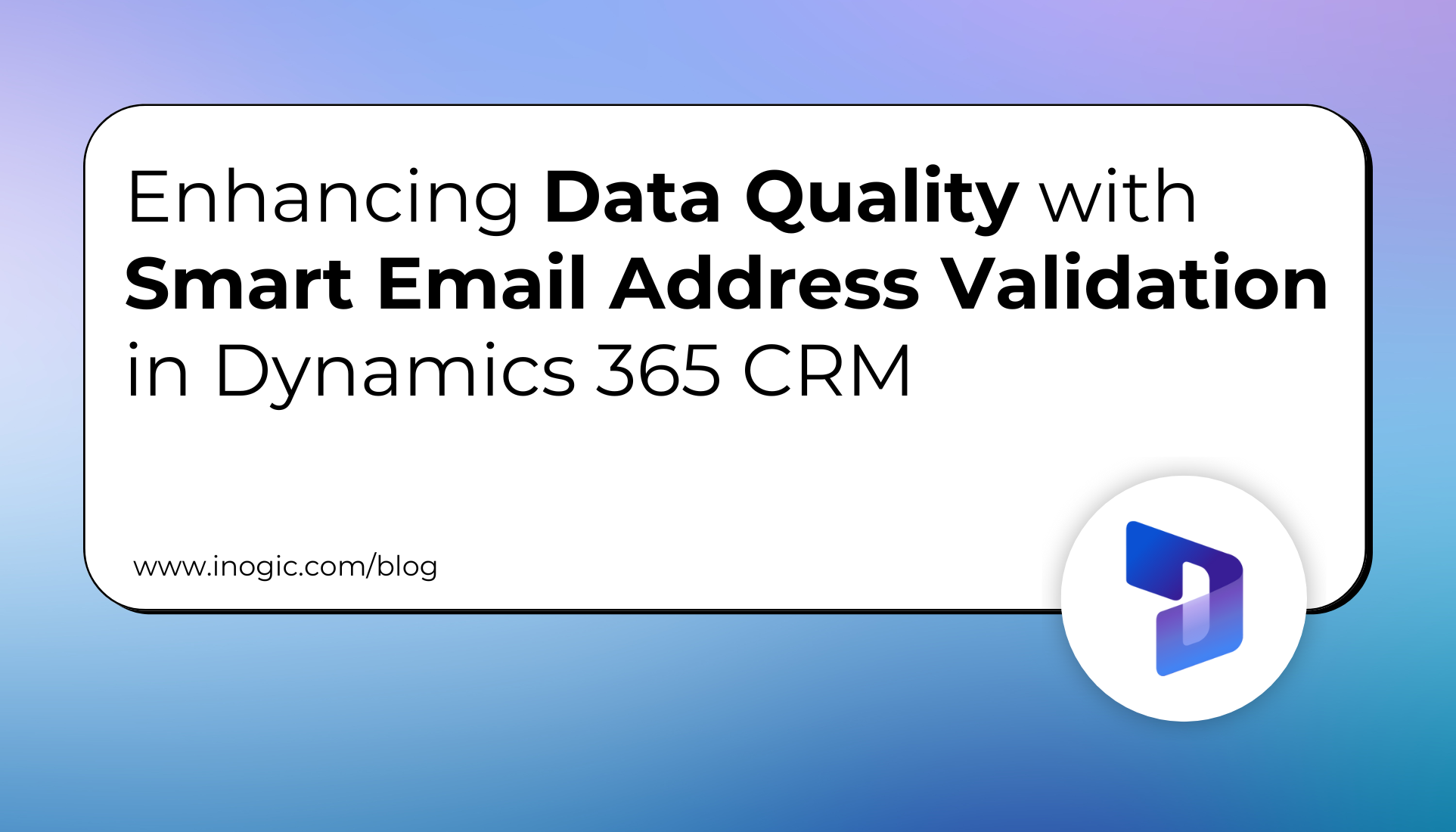
*This post is locked for comments