

Gen. Journal Line table only explicitly stores values for Shortcut Dimension 1 and Shortcut Dimension 2. The other shortcut dimensions (e.g., Shortcut Dimension 3 Code to Shortcut Dimension 8 Code) are managed dynamically and linked to the dimension setup in the system.To access Shortcut Dimension 3 Code and other additional shortcut dimensions in AL, you need to use the GetDimensionSet or GetShortcutDimensionCode function from the Codeunit DimensionManagement.
DimensionSetID field from the Gen. Journal Line table.GetShortcutDimensionCode function from the DimensionManagement codeunit to retrieve the value of Shortcut Dimension 3 Code.Here’s an example code snippet:
al
Gen. Journal Line table includes the Dimension Set ID field, which is a reference to the stored dimension combinations.DimensionManagement codeunit provides utility functions to retrieve individual dimension values using the dimension number (in this case, 3 for Shortcut Dimension 3 Code).DimensionManagement:GetShortcutDimensionCode(DimensionNo: Integer; DimensionSetID: Integer): Code[20]
General Ledger Setup) and mapped to their respective dimension codes.GetDimensions function in DimensionManagement codeunit.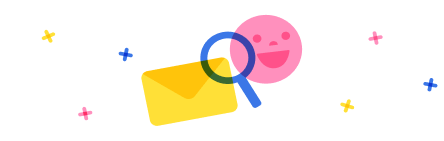
Stay up to date on forum activity by subscribing. You can also customize your in-app and email Notification settings across all subscriptions.

André Arnaud de Cal...
290,961
Super User 2024 Season 2

Martin Dráb
229,443
Most Valuable Professional

nmaenpaa
101,156