Setting and changing time zones in the warehouse app
Views (5)
 Laurens vd Tang
Laurens vd Tang
A site in Dynamics 365 Supply Chain Management is a geographic location that represents a group of warehouses and production units. Within a site, interrelated transactions are shared and the warehouses and production units belong to a single legal entity. A site cannot be shared by multiple legal entities. The interrelated transactions can be grouped via the financial dimension. In a site you can set the time zone of the geographic location. This can be necessary for a legal entity with sites in a country with multiple time zones, such as the United States. For an example, see the picture below.

The time zone of the site also determines the time in the warehouse app. If the warehouse app needs to show the time in several time zones, you can enable this via the time zone of the site.
Configuration
1. To configure the time zone of a site, you need to open the site in Warehouse management or Inventory management.

Path: Warehouse management > Setup > Warehouse > Sites
2. Under the tab “general” you can configure the time zone.

3. To show the date and time of the warehouse work, you need to add the field “created date and time” in the field list of the mobile device menu item.


Path: Warehouse management > Setup > Mobile device > Mobile device menu items
Demonstration
1. The current time zone is (GMT +1:00) Amsterdam, Berlin, Rome, Stockholm, Vienna.

2. When you open the “worklist” in the warehouse app, you will see the work opened with the date and time that are set.


3. When you change the time zone on the site, this will become visible in the worklist. For instance, let’s change the time from “(GMT +1:00) Amsterdam, Berlin, Rome, Stockholm, Vienna” to “(GMT-07:00) Mountain Time US&Canada)”.

4. After changing the time zone on the site, the field “created date and time” shows the time in the time zone “(GMT-07:00) Mountain Time US&Canada)”.



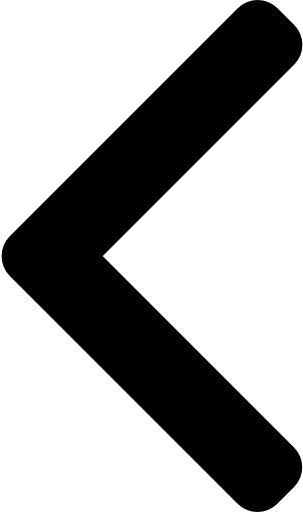
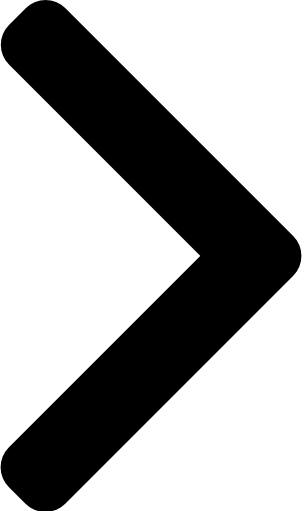
 Like
Like Report
Report
*This post is locked for comments