Monitoring in Microsoft D365 using Application Insights
Introduction
Application Insights supports you in performing the critical role of monitoring your solution health in Microsoft Dynamics 365 across the solution lifecycle; from design to post go-live; to ensure scalability, reliability, performance, and user satisfaction.
This blog article provides a detailed guide on how Application Insights can help throughout each of the phases of your project's lifecycle. You will learn how powerful features such as live metrics, dependency tracking, distributed tracing, and custom alerts, along with practical steps for sending telemetry from D365 Finance & Operations apps, Commerce, and Dataverse/CE apps can provide you with data-driven insights, issues detection, trends and alerts.
In this blog, we also share links to the growing list of out-of-the-box resources like dashboards and queries as well as detailed MS Learn guidance articles. The recent Tech Talk in January-2025 provides further insights into the out-of-the-box capabilities, how to extend the telemetry to meet your specific needs and how to implement effective monitoring for Dynamics 365 solutions.
Overview of Application Insights
Application Insights is a powerful, extensible, and lightweight monitoring service within the Azure ecosystem. It captures logs, metrics, and events in near real-time, helping you gain insights into application performance and user behavior. Key features include:
- Metrics and Live Streams: Monitor incoming requests, server response times, and error counts as they happen.
- Dependency Tracking: Identify bottlenecks by visualizing calls to external services (e.g., database queries, REST APIs).
- Distributed Tracing: Correlate events across microservices or different solution layers to troubleshoot complex issues.
- Alerts and Notifications: Configure custom rules to trigger alerts via email, SMS, Microsoft Teams, or other channels.
- Workbooks and Dashboards: Use out-of-the-box templates and customizable dashboards to quickly spot trends or anomalies.
By embedding these capabilities in your D365 solutions, you gain a comprehensive view of system health and user activity—crucial for maintaining high service levels.
This logic model diagram visualizes components of Application Insights and how they interact.
Why Monitoring is Essential
- Early Incident Detection: Monitoring enables you to spot issues—such as latency spikes, integration failures, or transaction anomalies—before they escalate and impact users.
- Performance Optimization: Telemetry data reveals trends in application performance, helping you identify bottlenecks or inefficient processes that might degrade user experience.
- Proactive Response: Actionable alerts allow teams to respond quickly, often preventing user-visible outages and maintaining trust in the system.
How to use Monitoring throughout the Project's lifecycle
1. Design Phase
- Define Key Metrics & KPIs: Collaborate with business and technical teams to identify which metrics matter most (e.g., transaction times, error rates, custom metrics like order posting times, work order processing times etc).
- Plan Instrumentation: Determine how telemetry hooks, custom events, and logging will be embedded in your solution.
- Set Alert Thresholds: Establish acceptable performance boundaries for each KPI, which will later become alert triggers.
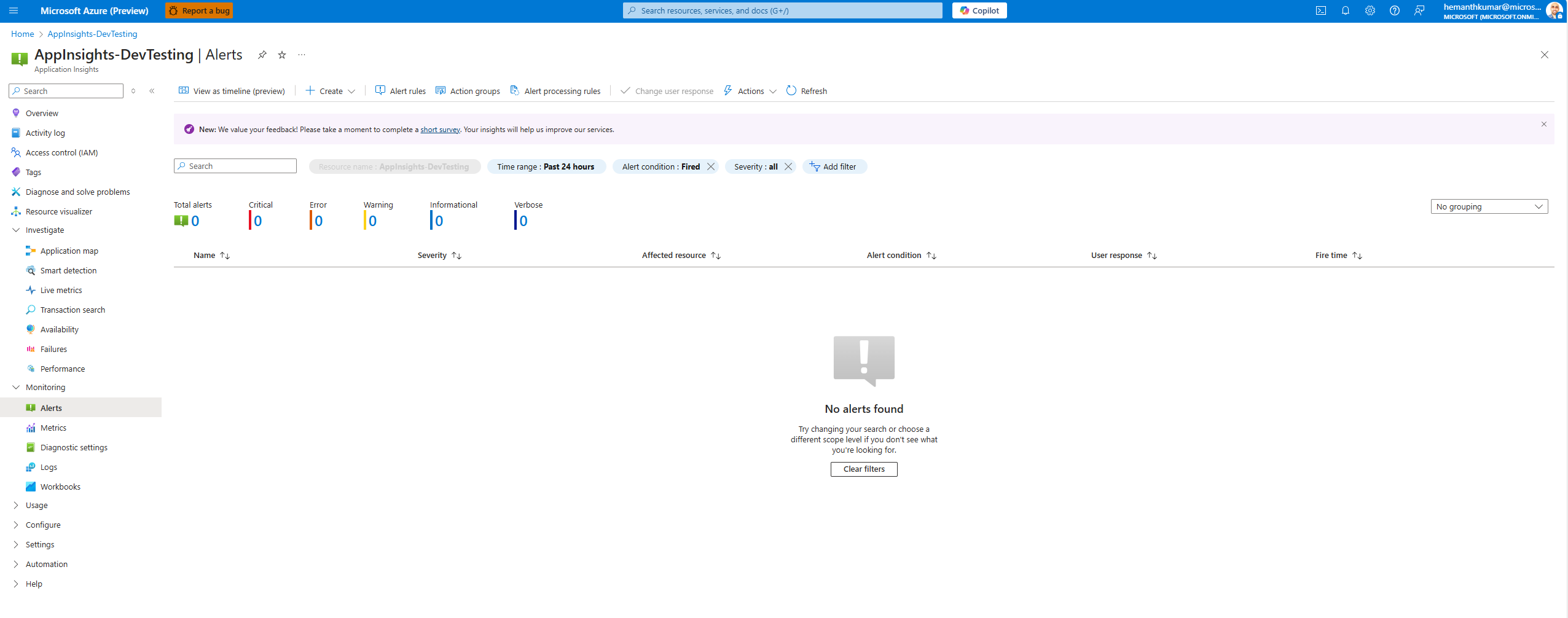
Refer to this article for more on gathering requirements during design phase: Gather monitoring requirements - Finance & Operations | Dynamics 365 | Microsoft Learn
2. Implementation Phase
- Implement Telemetry & Logging: As developers build customizations, they can use the X++ APIs in D365 F&O (Add custom telemetry signals - Finance & Operations | Dynamics 365 | Microsoft Learn) or custom plugin code in Dataverse to send telemetry data to Application Insights. (Write Telemetry to your Application Insights resource using ILogger (Microsoft Dataverse) ).
- Build Automated Tests with Monitoring in Mind: Incorporate Application Insights telemetry into your integration and functional tests to validate the overall robustness of your solution. By reviewing telemetry during test runs, you can catch issues like performance bottlenecks, unexpected errors, or data inconsistencies early—focusing on solution quality.
- Iterative Reviews: Conduct regular reviews of your App Insights telemetry to confirm that you are capturing meaningful metrics for all critical components. Adjust or add instrumentation where needed to maintain comprehensive visibility into system behavior. This continuous feedback loop helps you refine your implementation and ensure better coverage of the key areas of your solution.
3. Go-Live Preparation (Pre Go-Live)
4. Post Go-Live
- Monitor Real-World Usage: Keep an eye on live data to ensure the system meets performance SLAs and remains free from critical errors.
- Refine and Evolve: Conduct periodic reviews of your monitoring strategy. Add or remove metrics, adjust alert thresholds, and refine dashboards.
- Leverage Advanced Analytics: Integrate Log Analytics Workspaces for deeper insights and correlation across multiple data sources.
- Proactive Optimizations: Use live performance data to identify patterns (like peak usage times or repeated errors) and address them proactively.
How Monitoring Improves Customer Service
A well-monitored application ultimately leads to higher customer satisfaction:
- Reduced Downtime & Faster Resolutions: Timely alerts and real-time telemetry help fix issues before they affect end-users.
- Enhanced User Experience: Visibility into transaction speeds and error patterns ensures you can optimize the most critical parts of your application.
- Data-Driven Decision Making: Analytics data shows where users struggle, informing improvements that boost adoption and satisfaction.
- Building Trust: Reliable, stable solutions foster trust, and proactive monitoring is key to building (and keeping) that trust.
Sending Telemetry from D365 to Application Insights
1. D365 Finance & Operations (F&O)
2. D365 Commerce3. Dataverse
Recent Tech Talk (January 20th 2025)For a deeper dive into best practices, advanced configurations, and hands-on demonstrations, watch our recent Tech Talk, “Monitoring in Microsoft D365 using Application Insights,” held on January 20th and January 23rd.
Out-of-the-Box Resources for Success
Predefined Dashboards.
Pre-Built Queries:
Azure Monitor Community Sample KQueries Queries
microsoft/AzureMonitorCommunity: An open repo for Azure Monitor queries, workbooks, alerts and more
Power Automate Queries
AzureMonitorCommunity/Azure Services/Power Platform/Power Automate at master · microsoft/AzureMonitorCommunity
https://github.com/SinghAmreek/PowerAutomateTelemetry
Commerce Queries
YAD365/d365-commerce-telemetry: Kusto queries and dashboards for D365 commerce operational insights
F&O Queries
https://github.com/HemanthKumar-H/D365-FO-MonitoringAndTelemetry-Samples/tree/main/MonitoringAndTelemetry
By adopting a lifecycle-centric view of monitoring—from Design and Implementation through Go-Live and Post Go-Live—you set the stage for operational excellence in your Dynamics 365 solutions. Early instrumentation and telemetry planning ensure you have the right data to proactively make decisions, ensure a smooth user experience, and rapidly resolve incidents.
If you haven’t already, be sure to watch the latest Tech Talks for real-world demonstrations and deeper insights into advanced configuration. As your solution evolves, continuously refine your monitoring strategies and leverage Microsoft’s out-of-the-box dashboards and tools to maintain top-tier performance and customer satisfaction.
From Microsoft D365 Fast Track team we are continuously adding new out of the box dashboards and queries. Stay tuned for more.

