Introduction:
With the release of Dynamics 365 v9.0, Microsoft enabled some personalized settings of Dynamics CRM for Mobile Client. One of the settings is to set the number of records displayed per page. This setting is already available in Web client of Dynamics 365, now is also available in Mobile client.
Suppose, if we enable only 50 records per page then we can only see 50 records per page on entity records list. And if we want to increase the count of records to shown on entity records list then we can use the records per page settings (personalized settings of Dynamics CRM).
Below are some steps that we follow to achieve the same in Mobile client:
1. Click on three ellipse button that at the bottom of the screen as below seen in the below screenshot:
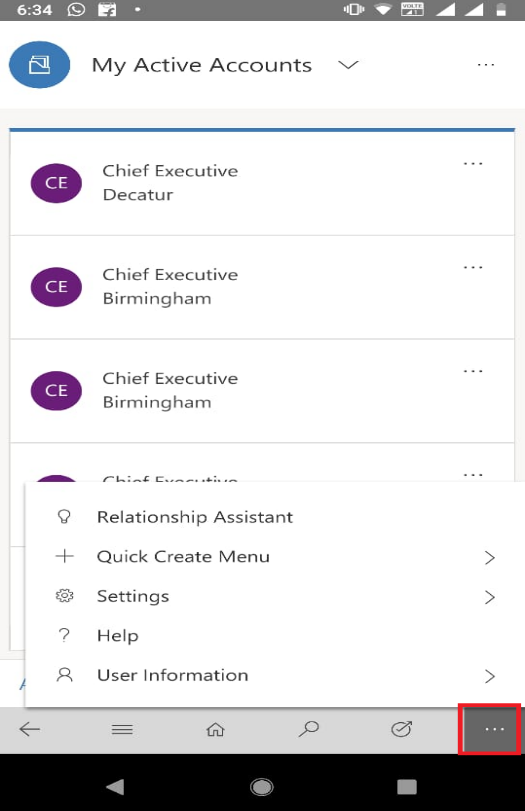
2. Click on Settings => Personalization Settings.

3. In Records/List View, click on Records per page option set to change the option.
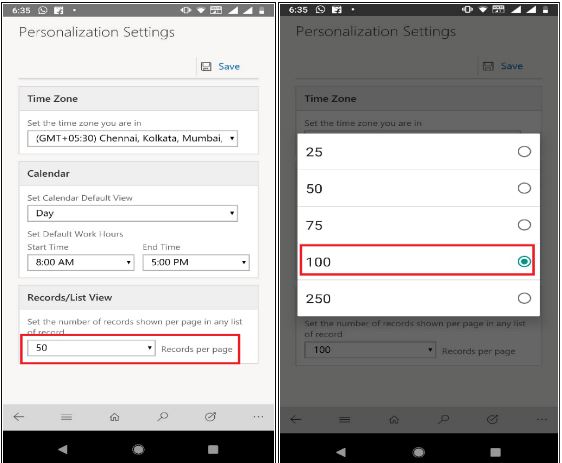
4. Save the changes and refresh the entity record list page.
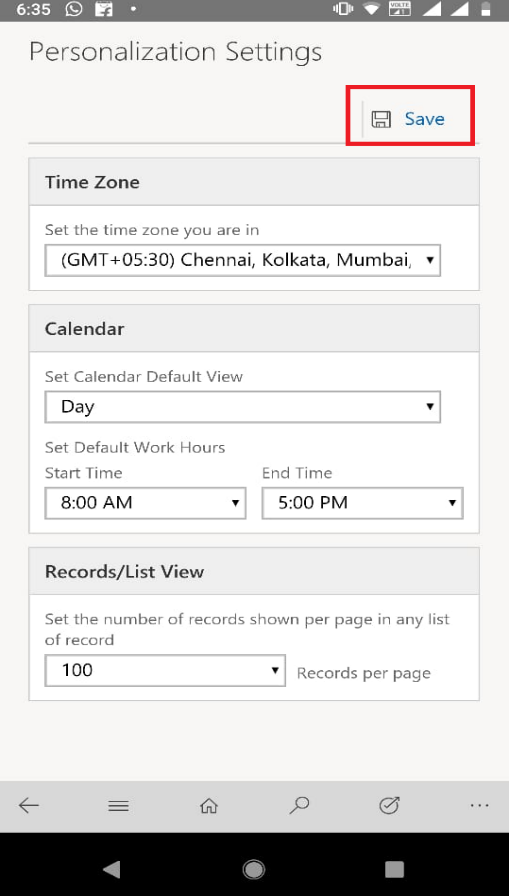
Conclusion:
With help records per page settings, user can easily change the count of records list on Mobile client in Dynamics 365 9.0.


 Like
Like Report
Report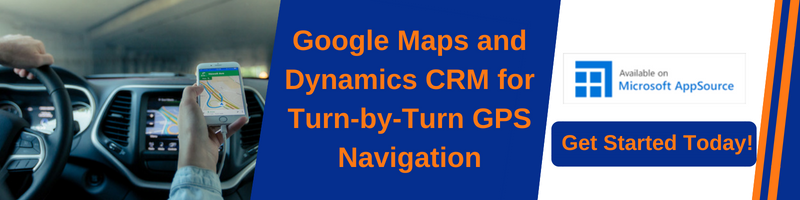
*This post is locked for comments