

I am trying to set up the whatsapp channel for Dynamics 365 Omnichannel.
I have followed the documentation provided by Microsoft (https://docs.microsoft.com/en-us/dynamics365/omnichannel/administrator/configure-whatsapp-channel) and the documentation I have found on some blogs around the web.
Twilio account is set up; the whatsapp channel in Dynamics is set up and the telephone number validated; the routing rule in the whatsapp workstream is set up.
However, when I send a Whatsapp, nothing happens on the Omnichannel for Customer Service app.
Any ideas?
Check Twilio Configuration: Ensure that your Twilio account is properly configured to handle incoming messages from WhatsApp and that the webhook URL provided by Dynamics 365 Omnichannel is correctly set up in your Twilio account.
Verify WhatsApp Number Configuration: Double-check that the WhatsApp number you've configured in Dynamics 365 Omnichannel is correctly validated and configured to receive messages.
Review Routing Rules: Verify that the routing rule you've set up in the WhatsApp workstream is correctly configured to route incoming messages to the appropriate queue or agent.
Check Omnichannel Work Distribution: Ensure that agents are logged in and available to receive messages in the Omnichannel for Customer Service app. Also, verify that the workstream is active and properly configured to distribute work to agents.
Review Logs and Error Messages: Check the logs and error messages in Dynamics 365 to see if there are any errors or issues reported that might indicate why the messages are not appearing.
Test with Different Scenarios: Try sending messages from different WhatsApp numbers and devices to see if the issue is specific to certain configurations or scenarios.
Reach Out to Support: If you're still experiencing issues after trying the above steps, consider reaching out to Microsoft support or consulting with a Dynamics 365 expert for further assistance.
Hello Vicent,
I would recommend opening a direct support ticket under Dynamics 365 Customer Engagement Online >> Applications and Addons >> Omnichannel for Customer Service so that we can review your configuration and assist you further.
Ken Hubbard
Dynamics Support
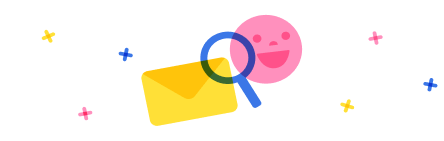
Stay up to date on forum activity by subscribing. You can also customize your in-app and email Notification settings across all subscriptions.

André Arnaud de Cal...
291,134
Super User 2024 Season 2

Martin Dráb
229,928
Most Valuable Professional

nmaenpaa
101,156